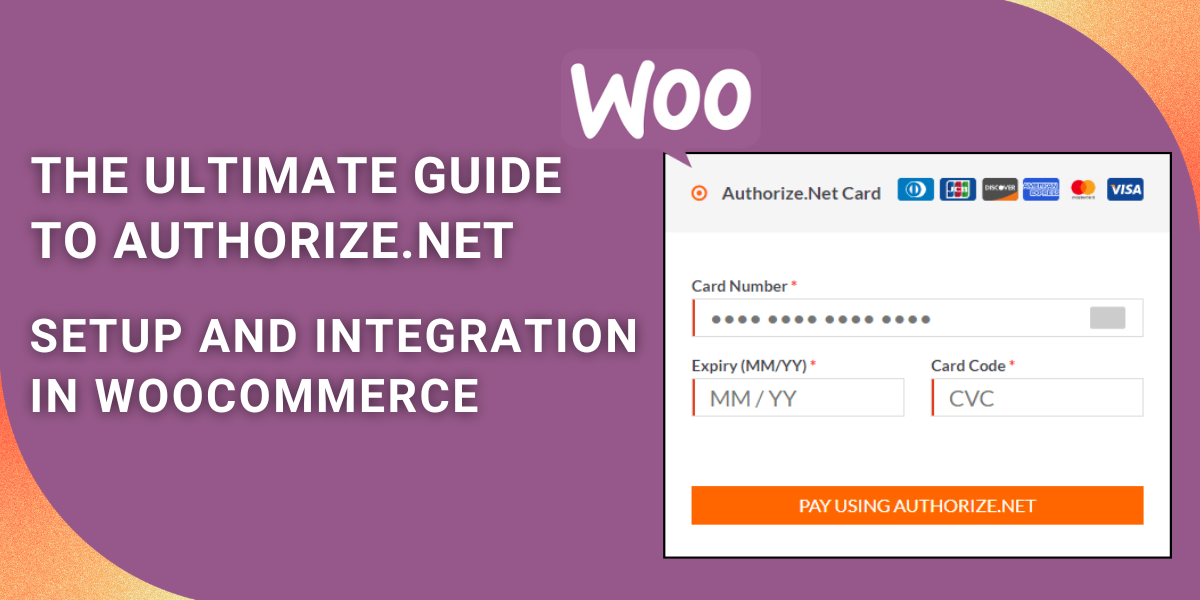
Overview Authoriz.net
Authorize.net is a helpful online payment service that makes it easy for businesses to accept payments from customers. It acts as a bridge between your website or store and your customer’s bank, ensuring secure and smooth transactions. With Authorize.net, you can process credit card payments, e-checks, and more. it is Simplified transaction management, sales tracking, and fraud prevention, all user-friendly for easy setup on your website or point of sale system. It’s a reliable tool that helps businesses get paid quickly and securely.
What is WooCommerce ?
WooCommerce, a potent WordPress e-commerce plugin, empowers your website by seamlessly converting it into a fully-fledged online store. Its customization options, secure payment processing, and intuitive order management streamline your e-commerce venture. Whether you’re running a diverse range of businesses or a niche market, WooCommerce adapts effortlessly. Moreover, it offers in-depth sales analytics, customer insights, and precise inventory control, catering to every aspect of your online store needs. This user-friendly tool ensures entrepreneurs create efficient and versatile online stores with ease.
Why Integrate Authorize.net with WooCommerce?
Integrating Authorize.net with WooCommerce can significantly enhance your e-commerce business. Here’s why it’s a smart move:
Payment Flexibility: Authorize.net offers payment flexibility, allowing customers to choose from credit cards and e-checks, ensuring convenience in payment choices.
Enhanced Security: Authorize.net is well-known for its robust security features. This integration enhances payment security, building customer trust and boosting sales and retention.
Easy Shopping: When customers shop on your WooCommerce store, they want things to be easy. Integrating Authorize.net ensures transactions are smooth, reducing cart abandonment rates.
Manage Orders Better: With this integration, keeping track of orders and handling refunds becomes a breeze. You can do it right from your WooCommerce dashboard
Secure Payments: Authorize.net is like a guardian that keeps your customers’ payment information safe. When you integrate it with WooCommerce, you add a strong layer of security. Your customers will trust your store more, and trust often leads to more sales.
Data-Driven Growth: Authorize.net offers powerful analytics tools. Understand your sales trends and customer behavior to make informed decisions for business growth.
What Plugin Is Used to Set Up Authorize.net in WooCommerce
Certainly, here are the top WooCommerce Authorize.net plugins that can enhance your e-commerce store:
- ELEX Authorize.net Patment Gateway for WooCommerce:- The “ELEX Authorize.net Payment Gateway for WooCommerce” plugin seamlessly integrates Authorize.net with WooCommerce, offering secure and efficient payment processing, versatile payment options, and a user-friendly setup. This plugin enhances the payment experience for customers while simplifying payment management for businesses.
- Authorize.net Payment Gateway for WooCommerce:- The Authorize.net Payment Gateway for WooCommerce is a powerful plugin that smoothly incorporates Authorize.net into your WooCommerce store. It provides excellent security, real-time transaction processing, and a range of flexible payment choices. With its user-friendly configuration, managing payments becomes a breeze, and its comprehensive reporting tools offer valuable insights. This plugin guarantees secure and efficient payments, instilling trust in customers and boosting your online business.
- YITH WooCommerce Authorize.net Payment Gateway:- This plugin boosts your online store’s payment processing. It seamlessly integrates Authorize.net with WooCommerce for secure transactions and versatile payment options. User-friendly setup, real-time processing, and robust security enhance efficiency, ensuring a seamless shopping experience.
- Authorize.Net SIM:- This plugin ensures secure online payment processing with robust security features. It offers user-friendly setup, supports multiple payment methods, and simplifies PCI compliance with a hosted payment page on Authorize.Net’s servers. Ideal for e-commerce businesses seeking secure and efficient payment solutions
How to Integrate Authorize.net with WooCommerce
Step 1: Create an Authorize.net Account
- Visit Authorize.net and click on the “Sign Up” button.
- Choose between setting up a merchant account directly with Authorize.net or through a reseller. Select the option that suits your needs and follow the registration process.
- During registration, submit vital business info: legal business name, business type (e.g., LLC, corporation), business address, Taxpayer Identification Number (TIN) or Employer Identification Number (EIN), and a description of your intended products or services.
- Fill in the banking details: include your bank account info, like the routing number and account number, along with your bank’s name, address, and contact details.
- Once your Authorize.net account is set up and approved, you will receive your API Login ID and Transaction Key, which are essential for integrating with WooCommerce.
Step 2: Install the WooCommerce Plugin
- Log in to your WordPress admin dashboard
- Go to “Plugins” in the left-hand menu and click on “Add New.”
- Search for “WooCommerce” in the plugin search bar.
- Click the “Install Now” button next to the WooCommerce plugin
- After installation, click the “Activate” button to enable WooCommerce on your website.
Install the WooCommerce Authorize.net Plugin
- In your WordPress dashboard, go to “Plugins” and click on “Add New.”
- In the search bar, type “WooCommerce Authorize.net” and press “Enter.”
- Locate the WooCommerce Authorize.net plugin in the search results and click the “Install Now” button.
- After installation, click “Activate” to enable the plugin.
Step 4: Configure Authorize.net Settings
- In your WordPress dashboard, navigate to “WooCommerce” and click on “Settings.”
- In the Settings tab, select the “Payments” option.
- Find “Authorize.net” in the list of available payment gateways and click on it to configure the settings.
- Enable the Authorize.net payment method by checking the box labeled “Enable/Disable.”
- Now, you’ll need to enter your Authorize.net API Login ID and Transaction Key. These credentials are essential for connecting your WooCommerce store to your Authorize.net account.
- You have the option to select either “Authorization Only” or “Authorize and Capture” for the “Transaction Type,” depending on your business requirements.
- Under “Payment Action,” select whether you want to “Capture” or “Authorize” the payment during the checkout process.
- Configure other settings, such as “Accepted Card Types” and “Debug Mode,” according to your preferences
Step 5: Test the Integration (Optional)
Before making the Authorize.net integration live on your website, it’s a good practice to test it in a sandbox environment. This allows you to ensure that everything is working correctly without processing real payments. To do this:
- Check the box labeled “Enable Authorize.net Sandbox” in the plugin settings.
- Enter your Authorize.net sandbox API Login ID and Transaction Key. You can obtain these credentials by setting up a sandbox account in your Authorize.net developer account.
- Save the settings.
- Complete a test transaction on your website to verify that the integration is functioning as expected.
Step 6: Customize Payment Page (Optional)
Most Authorize.net plugins for WooCommerce allow you to customize the appearance of the payment page to match your website’s branding. This step is optional but can improve the user experience and maintain design consistency on your site.
- Explore the customization options available in the Authorize.net plugin settings.
- Adjust the payment page’s colors, logos, and other visual elements to align with your website’s look and feel.
- Save your customization settings.
Troubleshooting Authorize.net WooCommerce Integration Problems
Integrating Authorize.net with your WooCommerce online store can significantly enhance your payment processing capabilities, providing a seamless shopping experience for your customers. However, like any technical integration, challenges can occasionally arise. It’s crucial to be prepared to troubleshoot and resolve these issues promptly to ensure smooth and secure transactions. In this guide, we’ll address common integration issues when combining Authorize.net with WooCommerce and offer effective troubleshooting steps.
1. Payment Declines:
Issue: Customers’ payments are declined during the checkout process.
Troubleshooting Steps:
- Check Customer Input: Ensure the accuracy of customer-entered credit card details, including the card number, expiration date, and CVV code.
- Card Status: Confirm if the customer’s card is not expired and has sufficient funds.
- Authorize.net Account: Ensure that your Authorize.net account is in good standing without any account-related issues.
- Error Messages: Review the transaction in your Authorize.net account to identify any specific error messages that can provide insight into the decline.
- Debugging Mode: Consider enabling debugging mode in the Authorize.net plugin settings to capture additional information about declined transactions for troubleshooting purposes.
2.Connection Issues:
Issue: Your WooCommerce store is unable to connect to Authorize.net for processing payments.
Troubleshooting Steps:
- API Credentials: Confirm that your API Login ID and Transaction Key in the Authorize.net plugin settings are accurate and up-to-date.
- Firewall/Security: Verify that your server’s firewall or security settings are not blocking outgoing connections to Authorize.net servers. Ensure that your server can communicate with external services over the internet.
- Authorize.net Status: Check if Authorize.net is experiencing any service interruptions or downtime by visiting their status page or contacting their support.
- Compatibility: If you have recently updated your WordPress or WooCommerce version, ensure that the Authorize.net plugin is compatible with the new versions.
3.Sandbox Testing Issues:
Issue: You encounter problems while testing the Authorize.net integration in the sandbox environment.
Troubleshooting Steps:
- Sandbox Credentials: Double-check that you are using sandbox API credentials provided by Authorize.net for testing. Note that sandbox and live credentials are different.
- Sandbox Mode: Ensure that you have enabled sandbox mode in the Authorize.net plugin settings to direct transactions to the sandbox environment.
- Thorough Testing: Test different scenarios, such as successful and failed transactions, to thoroughly evaluate the integration’s behavior.
4. Failed Transactions:
Issue: Transactions are not completing successfully, or customers are experiencing errors during the payment process.
Troubleshooting Steps:
- WooCommerce System Status: Review the WooCommerce system status to check for any server or software-related issues that might be affecting payment processing.
- Error Messages: Examine the error messages or codes presented to customers during failed transactions, as they can provide valuable clues about the issue.
- Server Error Logs: Inspect your web server’s error logs for any PHP or server-level errors that might be causing transaction failures.
- Support Assistance: Contact WooCommerce support or the support team of the Authorize.net plugin you are using for further assistance if the issue persists.
5. Payment Page Customization Issues:
Issue: You encounter difficulties while customizing the appearance of the Authorize.net payment page to match your website’s branding.
Troubleshooting Steps:
- Customization Options: Review the customization options provided by the Authorize.net plugin. Ensure that you have saved your customization settings correctly.
- CSS Conflicts: Verify that any custom CSS or design changes you’ve applied do not conflict with the plugin’s functionality.
- Responsive Testing: Test the payment page on different devices and browsers to ensure that your customizations are responsive and display correctly.
6. Error Messages:
Issue: Customers receive error messages during the payment process.
Troubleshooting Steps:
- Document Error Messages: Document the exact error messages or codes that customers encounter, as they can help you identify the root cause.
- Consult Documentation: Check the plugin documentation and support resources for specific error code explanations and troubleshooting guidance.
- Support Contact: If the error persists and you can’t fix it, contact plugin support or Authorize.net for help.
