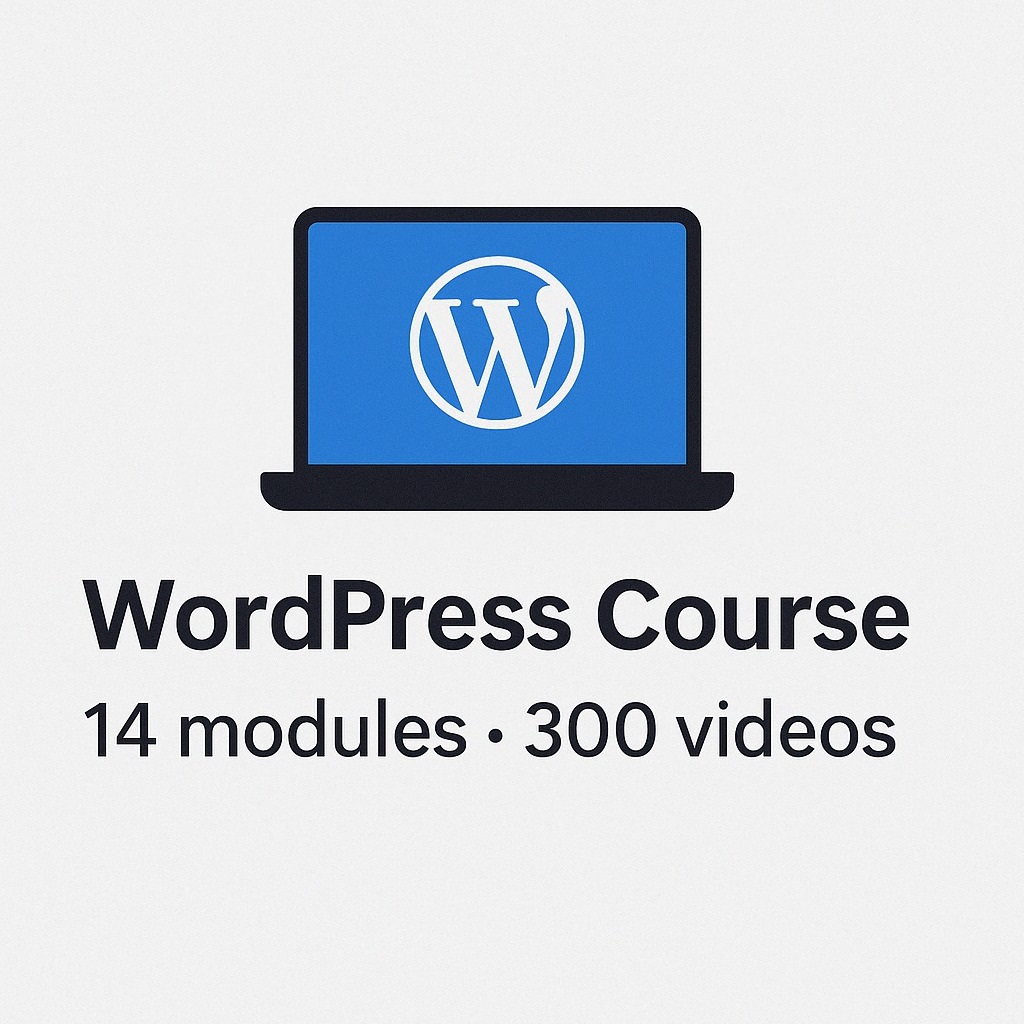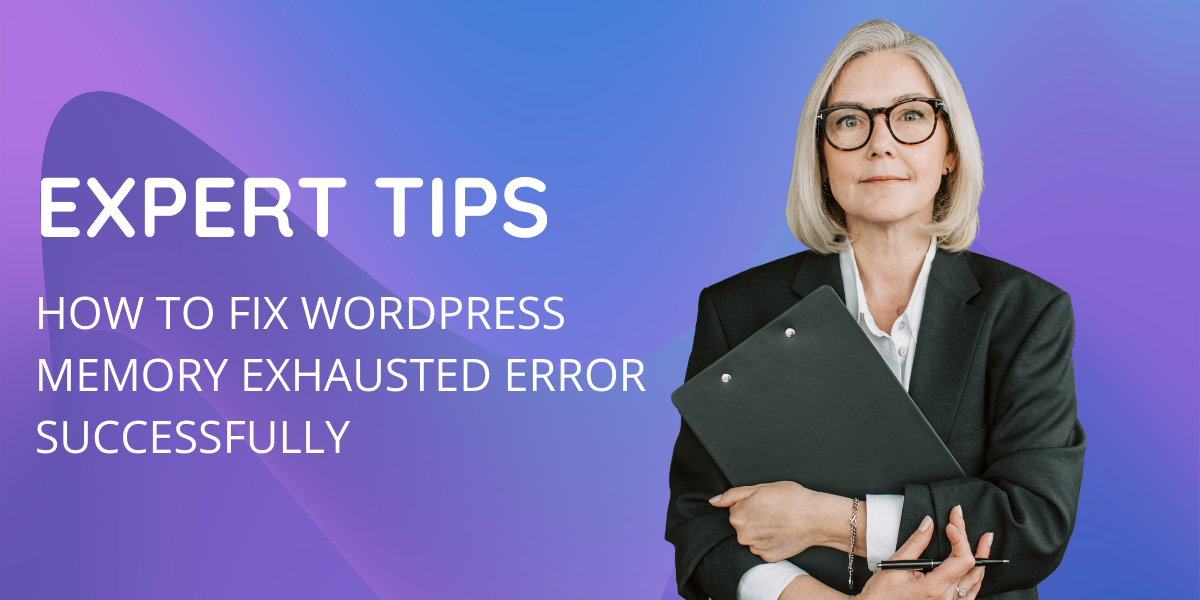
Table of Contents
- Understanding the WordPress Memory Exhausted Error
- Common Reasons for Experiencing the WordPress Memory Exhausted Error
- Inadequate PHP Memory Limit
- Resource-Intensive Themes and Plugins
- Increased Website Traffic
- Multiple Simultaneous Processes
- Server Configuration Limitations
- Large Media Files
- Outdated Software
- Inefficient Coding
- Third-Party Services and APIs
- Lack of Server Resources
- Symptoms of WordPress Memory Exhausted Error
- White Screen of Death
- Error Messages
- Incomplete or Broken Pages
- Slow or Failed Loading of Media
- Unresponsive Website
- How to Fix WordPress Memory Exhausted Error: Easy Steps
Understanding the WordPress Memory Exhausted Error
The “WordPress memory exhausted” error message pops up when your WordPress website doesn’t have enough available memory to carry out a particular task. This error typically arises when your website faces resource limitations, whether due to high traffic volumes, an extensive collection of plugins, or numerous concurrent processes running on your site.
WordPress depends on a specified memory allocation for its functioning, and this limit is set in the wp-config.php file. By default, this limit is set to 32MB, which may prove insufficient for certain websites, particularly those featuring numerous plugins or experiencing substantial traffic. When your website surpasses its allocated memory, it triggers the “WordPress memory exhausted” error.
This error message typically takes the form of:
Fatal error: Allowed memory size of 33554432 bytes exhausted (tried to allocate 2348617 bytes) in /path/to/your/site/wp-includes/plugin.php on line xxx
This message informs you that your site’s current memory limit is set at 32MB, but the task at hand demands more resources. This is the underlying cause of the “WordPress memory exhausted” error.
It’s important to emphasize that this error can affect any website, regardless of its traffic volume. Therefore, adjusting the memory limit may be necessary to ensure your website operates smoothly, even in less traffic-intensive scenarios.
Common Reasons for Experiencing the WordPress Memory Exhausted Error
The “WordPress Memory Exhausted Error” is a prevalent issue faced by WordPress website owners, often causing frustration due to its disruptive impact on site functionality.To effectively address and prevent this error, it’s essential to understand its underlying causes. Let’s explore the primary factors responsible for this issue:
1.Inadequate PHP Memory Limit
- PHP serves as the scripting language underlying WordPress, and it has its own memory limit.
- By default, WordPress configures PHP with a memory limit, often set at 32MB. However, for websites with extensive content, complex themes, or resource-intensive plugins, this limit can be insufficient.
- When your website requires more memory than the allocated limit, it triggers the Memory Exhausted Error.
2.Resource-Intensive Themes and Plugins
- WordPress themes and plugins vary in terms of their resource demands. Some are known for being resource-heavy, consuming a substantial amount of memory during execution.
- Running numerous resource-intensive themes or plugins simultaneously can quickly deplete available memory, leading to the error.
3.Resource-Intensive Themes and Plugins
- A sudden surge in website traffic can strain your server’s resources, including memory.
- High-traffic events, such as viral content or promotional campaigns, can overwhelm your server, causing it to run out of memory.
4.Multiple Simultaneous Processes
- Running several resource-intensive processes concurrently can overwhelm your server’s memory capacity.
- Activities like importing large datasets or executing complex scripts can lead to memory exhaustion.
5.Server Configuration Limitations
- Hosting servers often impose memory limits to prevent resource abuse by users. These limits can vary depending on your hosting plan.
- If your server is configured with a low memory limit and your website’s demands exceed this limit, it can trigger the Memory Exhausted Error.
6.Large Media Files
- Uploading and processing large media files, such as high-resolution images or videos, can be resource-intensive and consume server memory.
7.Outdated Software
- Running outdated versions of WordPress, themes, or plugins can sometimes lead to memory-related issues.
- Newer versions often include performance improvements and optimizations that can alleviate memory usage.
8.Inefficient Coding
- Poorly coded themes or plugins can contribute to memory problems. They may not release memory properly after use, leading to memory leaks.
- This issue can accumulate over time and ultimately result in memory exhaustion.
9.Third-Party Services and APIs
- Websites that heavily rely on external services or APIs can experience memory issues if those services are slow or unresponsive.
- Waiting for responses from external services can tie up server resources and exacerbate memory problems.
10.Lack of Server Resources
- In some cases, the root cause of the Memory Exhausted Error may be a lack of server resources. This can occur on shared hosting plans with limited resources, where other websites on the same server are competing for memory. – Upgrading to a more robust hosting plan with additional memory resources may be necessary in such cases.
Symptoms of WordPress Memory Exhausted Error
WordPress Memory Exhausted Error is a common problem that can greatly disrupt your website’s functionality. It’s essential to recognize the symptoms associated with this error to diagnose and resolve it effectively.
1.White Screen of Death (WSOD):
- One of the most noticeable and alarming symptoms of a memory exhausted error is the infamous “White Screen of Death” (WSOD). When this error occurs, your website’s pages appear as blank white screens when accessed.
- The WSOD can be frustrating for both website owners and visitors, as it essentially renders your site inaccessible. Users are met with a blank page instead of your website’s content.
2.Error Messages
- When your WordPress site encounters a memory exhaustion error, it typically generates specific error messages. The most common message is “Fatal error: Allowed memory size exhausted.”
- These error messages often provide additional details, such as the amount of memory that was allocated and the location within your WordPress files where the error occurred. These messages can be valuable in diagnosing the problem.
3.Incomplete or Broken Pages
- Memory-depleted websites may display incomplete or broken pages. Elements such as images, scripts, or stylesheets may fail to load correctly, resulting in distorted layouts or missing content.
- This symptom can create a frustrating user experience, as visitors may encounter web pages that appear incomplete or malfunctioning.
4.Slow or Failed Loading of Media
- Media files, including images and videos, may load slowly or fail to load altogether on a website experiencing a memory exhaustion error.
- Slow-loading media can lead to a poor user experience, as visitors may need to wait for content to load, or they may abandon the site due to slow performance.
5.Unresponsive Website
- As memory resources become strained, your website’s responsiveness can significantly decline. Users may notice delays in page loading, slow response times when interacting with elements, or unresponsiveness to clicks or actions.
- An unresponsive website can deter visitors and impact the overall user satisfaction and engagement.
How to Fix WordPress Memory Exhausted Error: Easy Steps
Dealing with the WordPress Memory Exhausted Error doesn’t have to be complicated. We’ve simplified the process into easy steps to help you resolve this issue quickly and get your website running smoothly again.
1.Increase PHP Memory Limit
- To start, you’ll want to boost your website’s PHP memory limit. Find your website’s root directory and locate the wp-config.php file.
- Open wp-config.php with a text editor and add this line just before “/* That’s all, stop editing! */”:
define(‘WP_MEMORY_LIMIT’, ‘256M’);
You can adjust the memory limit as needed.
2.Identify Resource-Intensive Plugins and Themes
- Certain plugins and themes may consume excessive memory. To identify the cause, deactivate plugins and switch to a default WordPress theme like Twenty Twenty-One.
- Reactivate each plugin and theme one by one, checking your website after each activation. When the error reappears, you’ve pinpointed the issue. Consider optimizing or replacing it.
3.Optimize Your Website
- Reduce memory usage by optimizing your website’s content. Compress images, minimize JavaScript and CSS files, and use efficient coding practices.
- Consider using a caching plugin to enhance performance and reduce memory load.
4.Keep Software Updated:
- Ensure WordPress and your plugins are up-to-date to prevent memory-related issues. Outdated software can sometimes be the cause.
- Check for updates and apply them through your WordPress dashboard.
5.Remove Unused Plugins and Themes
- Unused plugins and themes can still consume memory resources. Delete any that you no longer require to free up memory.
6.Upgrade Your Hosting Plan
- If you’re on a shared hosting plan with limited resources, think about upgrading to a more robust plan offering higher memory allocation. This can provide your website with the necessary resources.
7.Enable Error Logging
- To precisely identify the issue, enable error logging. Add these lines to wp-config.php:
define(‘WP_DEBUG’, true);
define(‘WP_DEBUG_LOG’, true); - This will create a debug.log file in your wp-content directory with detailed error messages.
8.Seek Professional Assistance When Necessary
- If you’re uncertain about making these changes or if the issue persists, don’t hesitate to reach out to a WordPress developer or your hosting provider’s support team.
9.Keep Monitoring and Testing
- After making adjustments, monitor your website’s performance. Regularly test your site to confirm that the Memory Exhausted Error is resolved.