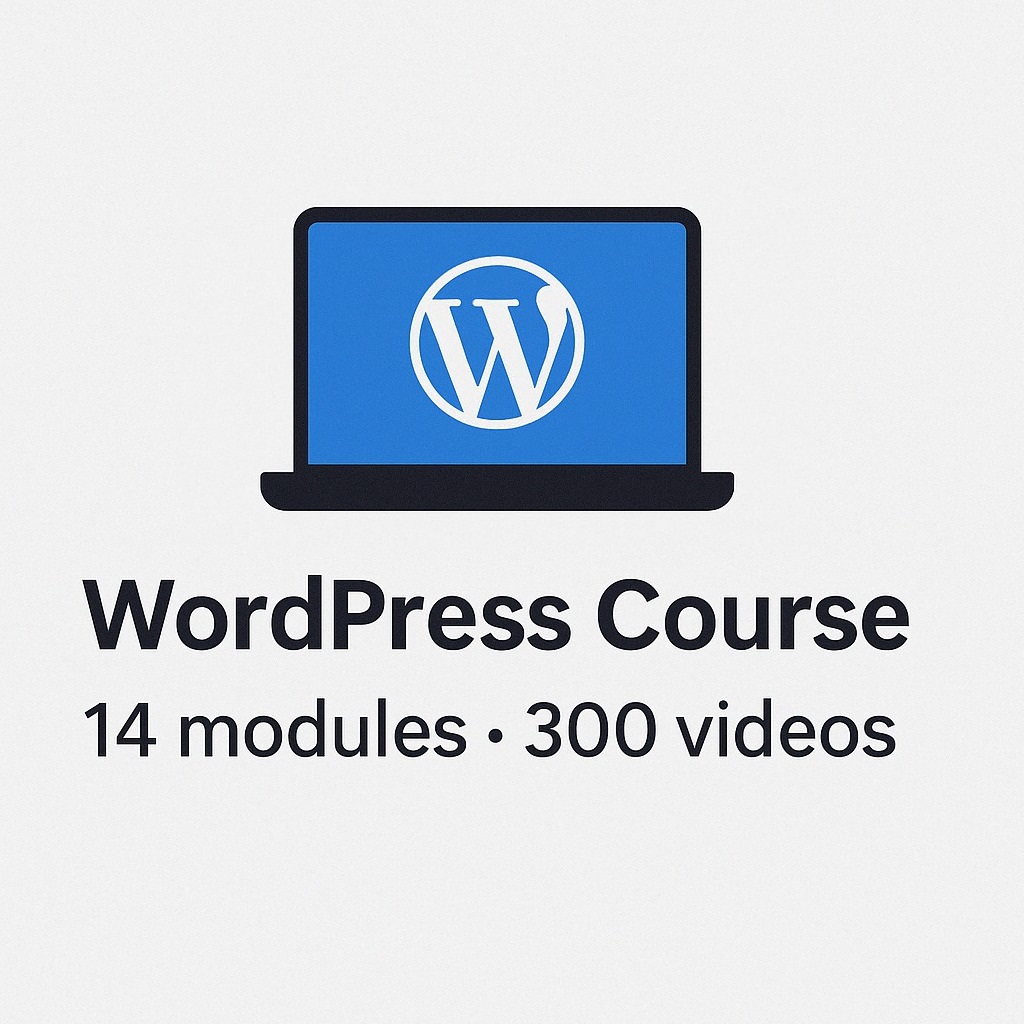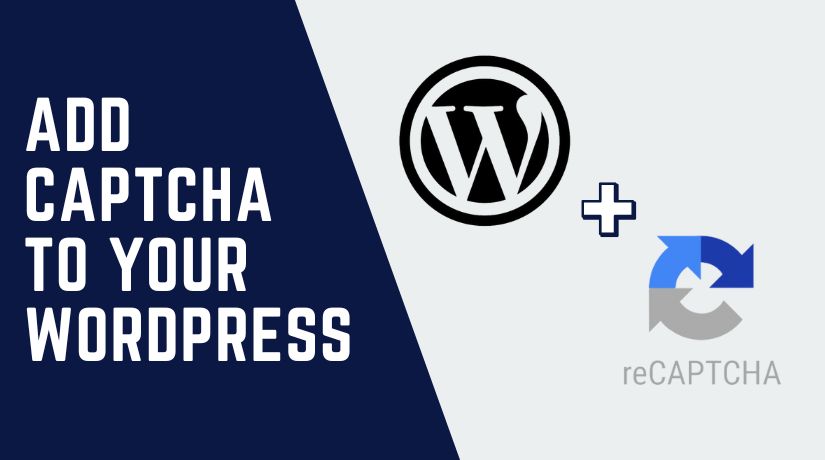
Table of Contents
- Common Types of Captcha for WordPress Websites
- Benefits of Add Captcha In WordPress
- How to Add Captcha to WordPress for Enhanced Website Security
- Step-by-Step Guide to Adding Captcha in WordPress Using Plugins
- Step-by-Step Guide to Adding Google reCAPTCHA Manually
- Best Practices for Adding Captcha to WordPress
- Common Captcha Issues and How to Fix Them
- Final Thoughts: Securing Your WordPress Website with Captcha
“Completely Automated Public Turing test to tell Computers and Humans Apart” is what Captcha stands for. It aids websites in differentiating between bots and actual users. A security layer is added by Captcha to stop automated activity. For WordPress sites, it’s an easy-to-use and powerful tool. Captcha makes guarantee that only real people visit your website. It safeguards your comments areas, login pages, and forms.
Bots often target WordPress websites for malicious activities. These include spamming forms, fake signups, and brute force attacks. Add Captcha WordPress helps prevent these issues. It enhances your website’s overall security and user trust.
Why Add Captcha to Your WordPress Website?
Spam is a major problem for WordPress websites. Bots often flood comment sections or submit fake forms. Captcha stops these automated activities effectively. It blocks bots from accessing restricted areas of your website.
Hackers may use bots to guess your login credentials. Captcha provides an extra security layer to stop these attacks. Users trust websites that take security seriously. Adding Captcha boosts your website’s credibility.
Common Types of Captcha for WordPress Websites
There are different types of Captcha you can add to WordPress. Each type serves specific needs and improves security.
Text-Based Captcha
Text-based Captchas are simple. Users need to enter a word or number shown in an image. These are easy to implement and lightweight. However, they might not offer the best security against advanced bots.
Image-Based Captcha
Image Captchas require users to select certain images. For example, “Select all the traffic lights.” They are visually engaging and more secure than text-based Captchas. They work well for websites with diverse audiences.
Google reCAPTCHA
One popular Captcha solution is Google reCAPTCHA. There are several variations of it:
- reCAPTCHA v2 asks visitors to solve picture puzzles or tick boxes.
- reCAPTCHA v3 is invisible and runs in the background.
- Invisible reCAPTCHA doesn’t interrupt the user experience. It’s seamless and user-friendly.
Math Captcha
Math Captchas ask users to solve simple math problems. For example, “What is 3 + 5?” They are easy to use and effective for basic protection. Math Captchas are lightweight and ideal for smaller websites.
Every type has advantages. Select the one that best suits the audience and requirements of your website.
Benefits of Add Captcha In WordPress
For WordPress websites, Captcha provides a number of benefits. It increases user trust and strengthens security. The primary advantages of utilising Captcha are listed below.
Blocks Automated Bots
Bots often target WordPress forms and login pages. Captcha prevents automated bots from spamming your website. It ensures only real users can submit forms or access accounts. This reduces fake signups and spam comments significantly.
Enhances Website Security
Hackers use bots for brute force attacks on login pages. Captcha blocks bots from attempting repeated logins. It also protects sensitive areas like registration pages. With Captcha, your website gets an extra security layer.
Improves User Experience
Captcha discourages bots without annoying genuine users. Options like invisible reCAPTCHA work in the background. Your viewers will have a seamless experience as a result. Visitors’ trust is also increased by a secure website.
How to Add Captcha to WordPress for Enhanced Website Security
Step-by-Step Guide to Adding Captcha in WordPress Using Plugins
Adding Captcha to WordPress is simple with plugins. Plugins offer easy integration without coding knowledge. Follow these steps to add Captcha using plugins.
Why Use Plugins?
Plugins are beginner-friendly and save time. They require minimal configuration. Plugins allow Captcha for forms, logins, and other sections.
General Steps to Add Captcha via Plugins
Here’s a basic process for adding Captcha:
- Access your WordPress Dashboard.
- Choose Plugins > Add New.
- Search for a Captcha plugin (e.g., WPForms or Google Captcha).
- After selecting Install Now, the plugin will be activated.
- Configure plugin settings to match your needs.
These steps apply to most Captcha plugins.
Top Captcha Plugins for WordPress
Here are popular plugins to add Captcha easily:
- Google Captcha (reCAPTCHA) by BestWebSoft
- Offers reCAPTCHA v2, v3, and Invisible reCAPTCHA.
- Easy setup with Google API keys.
- Ideal for login forms, comments, and registration pages.
- WPForms
- Includes Captcha integration for all types of forms.
- Works seamlessly with Google reCAPTCHA.
- Great for contact, survey, and signup forms.
- Login No Captcha reCAPTCHA
- Protects WordPress login and registration pages.
- Simple checkbox or Invisible reCAPTCHA options.
- Lightweight and highly effective.
- Advanced noCaptcha & Invisible Captcha
- Supports reCAPTCHA v2, v3, and Invisible reCAPTCHA.
- Suitable for login, comments, and WooCommerce pages.
- Provides a user-friendly configuration interface.
Step-by-Step Guide to Adding Google reCAPTCHA Manually
Some users prefer manual methods for more control. Manual Captcha integration allows customization without relying on plugins.
Why Choose Manual Methods?
Manual methods offer flexibility and reduce dependency on plugins. They are ideal for advanced users comfortable with coding. However, they require more effort and technical knowledge.
Steps to Add Google reCAPTCHA Manually
Follow these steps to integrate Google reCAPTCHA manually:
- Generate API Keys
- Visit the Google reCAPTCHA site.
- Sign in and create a new site key.
- To use, make a copy of the site key and secret key.
- Add reCAPTCHA Script to Your Website
- Paste the reCAPTCHA script in your theme’s header.
- Add it through the WordPress theme editor or functions.php file.
- Insert Verification Code into Forms
- Add the site key to the HTML of your form.
- Include the secret key in the backend for validation.
This method is effective but requires testing after implementation.
Challenges of Manually Adding Captcha to WordPress
Manual methods can break your website if implemented incorrectly. You may face compatibility issues with other site elements. Always back up your site before manual changes.
Best Practices for Adding Captcha to WordPress
To guarantee successful Captcha deployment, adhere to following recommended practices.
Choose the Right Captcha Type
Not all Captchas suit every website. For high-traffic sites, invisible reCAPTCHA is ideal. For small blogs, math Captcha may be sufficient.
Keep User Experience in Mind
Avoid complex Captchas that frustrate users. Invisible reCAPTCHA is non-intrusive and works in the background. Always balance security and convenience.
Regularly Update Plugins or Scripts
Outdated Captcha tools may have security vulnerabilities. Update plugins and scripts regularly to keep your site secure. Check for compatibility with WordPress updates.
Test Captcha Across Devices and Browsers
Test Captcha functionality after adding it to your site. Make sure it functions properly across various browsers and devices. Make sure it doesn’t create problems or prohibit legitimate users.
Common Captcha Issues and How to Fix Them
Captcha sometimes causes problems after installation. Here are common issues and solutions.
Captcha Not Displaying
Captcha may not appear on forms or pages. Common reasons include:
- Plugin conflicts with other installed plugins.
- Incorrect API keys entered during configuration.
Solution:
- Deactivate conflicting plugins one by one.
- Double-check and re-enter your Captcha API keys.
Captcha Breaking Website Layout
Captcha might distort the layout of your forms or pages. This is often caused by CSS or JavaScript conflicts.
Solution:
- Adjust CSS in the Captcha plugin settings.
- Use browser developer tools to identify layout issues.
Captcha Failing Verification
Users may see errors when completing Captcha tests. This can happen due to:
- incorrect use of an API key.
- Server communication issues with Google reCAPTCHA.
Solution:
- Verify API keys are correctly added to your site.
- Check server logs for connection errors and resolve them.
Final Thoughts: Securing Your WordPress Website with Captcha
Including Captcha in WordPress improves the security of websites. It safeguards registration and login pages and stops spam. Adding Captcha is simple and may be done manually or using plugins. The procedure is made simpler by well-known plugins like reCAPTCHA and WPForms. To prevent mistakes, carefully follow the instructions for manual setup.
Select the appropriate Captcha type based on the requirements of your website. Use non-intrusive alternatives and consider the user experience. To guarantee seamless functioning, always verify the Captcha’s functionality on various devices. Captcha will continue to function with regular updates and debugging.