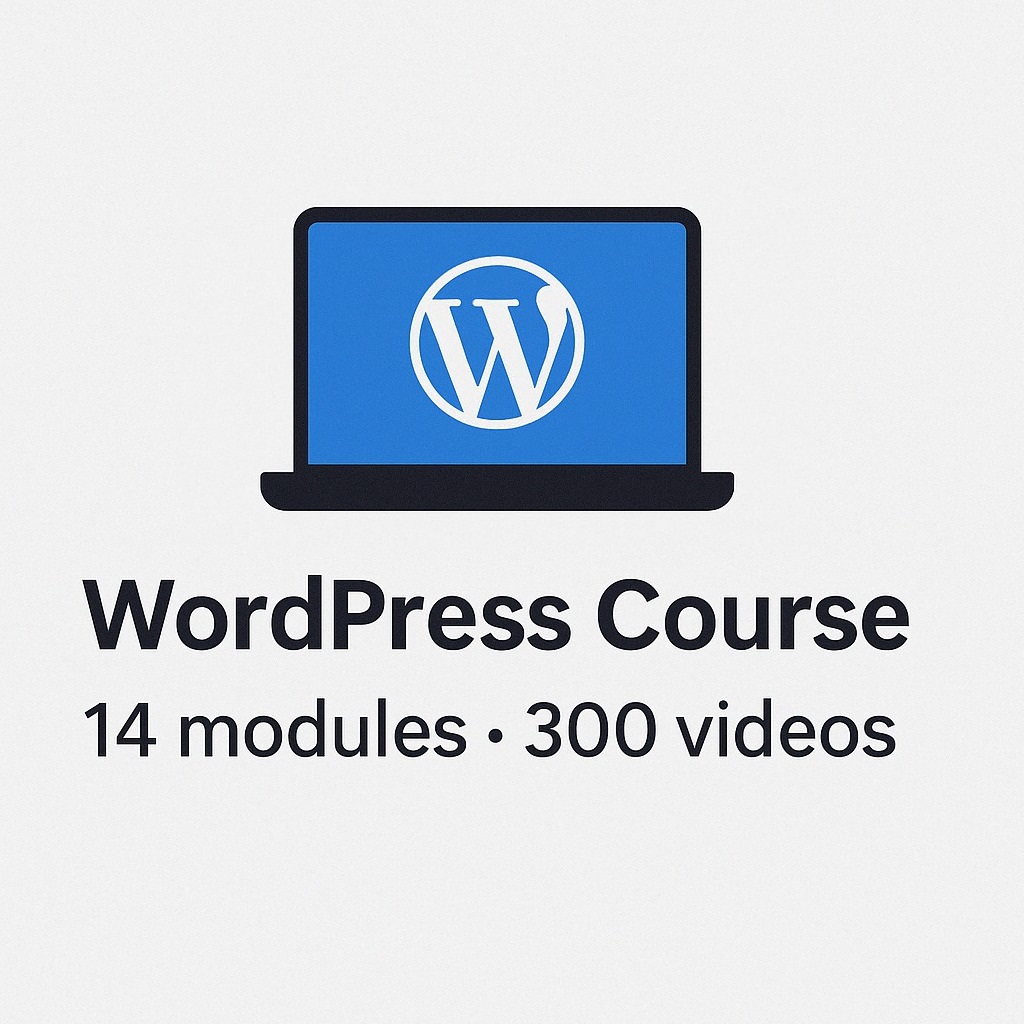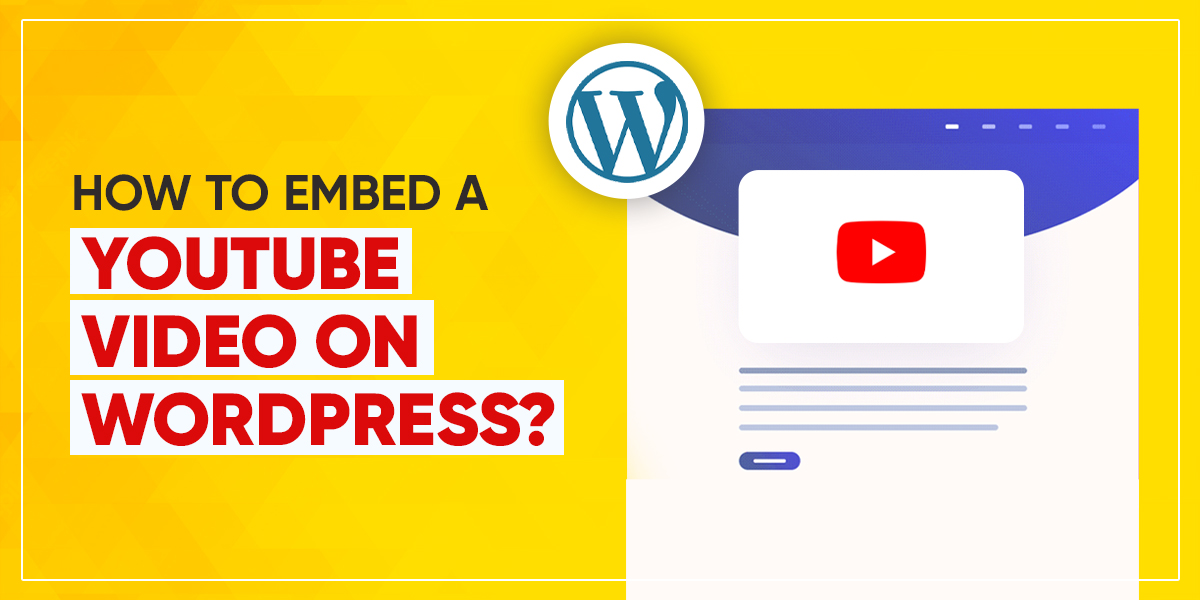
WordPress is a marvelous platform for businesses. It lets you build any type of business website. This platform is highly flexible. Hence, you are in control over the functionality and design of your website.
You do not have to be technically strong to build or run this website. But yes, you need proficiency to handle setups and errors. For instance, you can manage to embed a YouTube video on WordPress. However, you may face errors while embedding the video, with themes, etc.
Types of YouTube videos that you should embed on your business website
Videos, images, and animations are fantastic elements that can grab the attention of the visitor. Embedding these elements is the best way to rank higher on Google Search.
You must take favor all types of video media for your brand. Please note each video type will leave specific messages. Let’s check a few of the options:-
- Introduction to your business
- Instructional video
- Videos on services/ product
- Videos on client testimonials
Why should you embed a YouTube video on WordPress?
Nowadays, video marketing has taken a new role in SEO. According to recent trends, video consumptions are higher and the value it gives cannot be overstated.
Video is an extravagant method through which the audience are absorbing the content. Any business, big or small should take benefit from YouTube videos. Researchers claim that viewers love watching videos more than reading. It is because video allows communicating the message in more effective and simple ways.
Here are the top reasons why you should embed a YouTube video on WordPress:-
- Improvise your ranking on the results pages of search engine
Make sure to use the keywords in the title, tags, and description of the video. This will offer an additional boost in SEO.
Ensure to optimize your channel while you embed a YouTube video on WordPress. Google owns YouTube. Your videos and channel will offer you the best quality backlinks.
- Elaborate on the persona of your brand and your services/ products
You can connect with the audience and humanize your brand. Researchers claim that people purchase from brands they trust. With YouTube videos on your website, you can bridge that gap.
You can trigger and create an engaging customer base easily.
- Client Retention Rate
When you embed YouTube Videos on WordPress you can leave a lasting impression on your website visitors. It will give supplemental material to your website’s static content. Thus, you can give a compelling experience to your users.
How to Embed YouTube Videos on WordPress?
We will be using various methods here to embed YouTube videos on WordPress:-
1# Method: Use Video Player Plugin
This is an effective way to embed a YouTube video on WordPress. We are using the Presto Player plugin for your reference. You can employ any video player plugin of your choice.
Choose the video you wish to embed on your WordPress site and hit the button “Share”.
Next, copy the URL of your video. Head back to the page where you wish to embed a YouTube video on WordPress. For adding the new block, you need to hit the icon “+”.
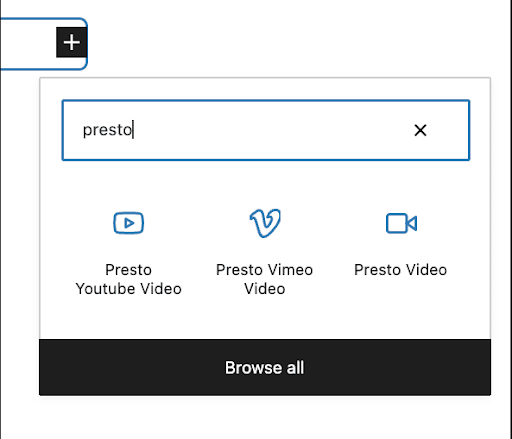
On the search bar, type “Presto” to embed a YouTube video on WordPress. Choose the source of the video.
In the field, you need to paste your link and press“Add Video”.
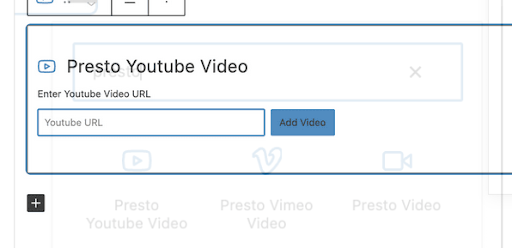
You can do the customization of the video by picking the options from the right sidebar.
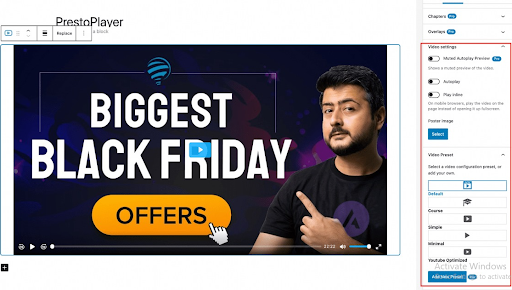
Some other prominent video plugins to embed a YouTube video on WordPress:-
- Video Gallery
- YourChannel
- Videozoom
- YotuWP
2# Method: Use Default Editor
You get plenty of options to embed YouTube videos on WordPress posts or pages. In the given block, you need to paste the link of the YouTube video. WordPress embeds this automatically.
- Direct pasting Method
You need to paste the URL of the video to the page editor. To do this, choose your desired YouTube video and press “Share”.
You will see a pop-up that will have a link to your YouTube Video. Into your clipboard, you have to copy the URL.
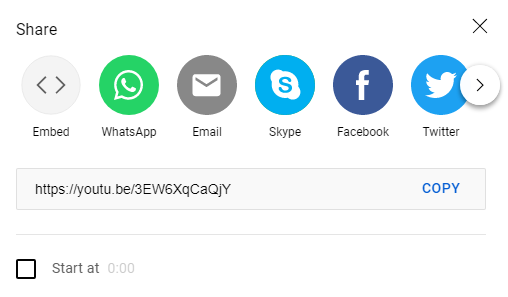
Visit the WordPress post for embedding the YouTube video. At the relevant place, you need to paste this link.
- Block Method
If your YouTube video is not embedded on WordPress automatically, go for this method. You need to click the icon “+”.
This will add a new block. Now, you need to choose your video service provider’s block. Here, we are using YouTube.
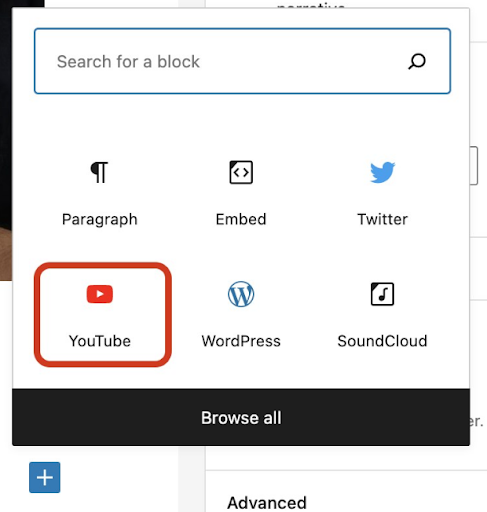
You will see the block of YouTube on your screen. Just paste your link in the space given. Choose “Embed”.
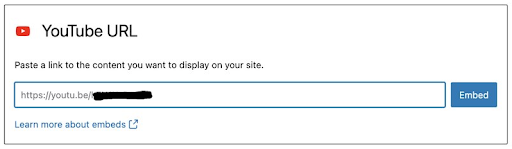
- HTML Block Method
This option is not applicable to video service providers. You need to embed your videos as embed codes or HTML scripts.
Click on the button “Share” and choose “Embed” to embed a YouTube video on WordPress.
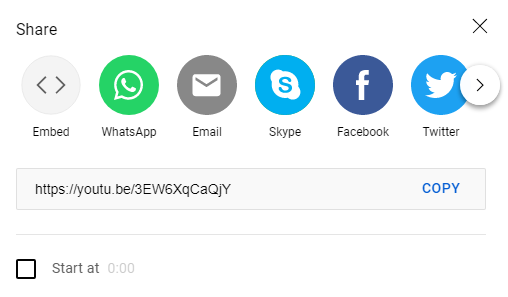
You will see another popup once you choose this option. Copy the code from here. Go to the page editor and press the icon “+” for a new block.
Choose the block “Custom HTML”.
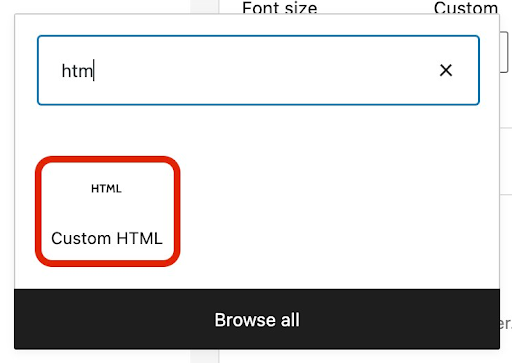
You need to paste the embed code once the Custom HTML block opens.

This will embed the video in your WordPress page or post. Next, hit the button “Preview” to check how it appears.
3# Method: Use Gutenberg Editor
In this method, you have to update your WordPress website to Gutenberg editor from classic editor.
It is a cinch to embed the video in this method. Click “Add Block” and hit the “+” icon. Tap the button “YouTube” and share the YouTube video URL. Hit “Embed”, and you will see your video appear in the content.
You can even do the customization. For instance, you can change the appearance of your YouTube video. Click “Add Block”, find “Custom HTML”, and press on it.
In the HTML box, you have to paste the iFrame code. Check the preview before you go live.
You can twist the HTML code as per your wish as soon as you paste the iFrame code.
3# Method: Use Classic Editor
Check your video’s embed code. Copy it!! Head to the classic editor and choose the tab “Text” to embed a YouTube video on WordPress. In the given space, you have to paste this embed code.
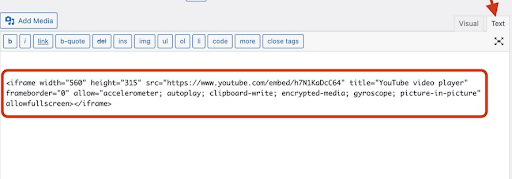
Tap the tab “Visual” to check the changes.
Embed a YouTube Video on WordPress Footer or Sidebar
Nowadays, most businesses love to play the video in the Footer or Sidebar area. The elements that you add in Footer or Sidebar are implemented as widgets.
- Use Video Widget
Choose the video and click “Share”. You will see the URL, copy it. Head to the admin panel of WordPress and click “Appearance”. Next, tap “Widgets” to embed a YouTube video on WordPress.
Press “Add Video” to drag the video widget to the essential location.
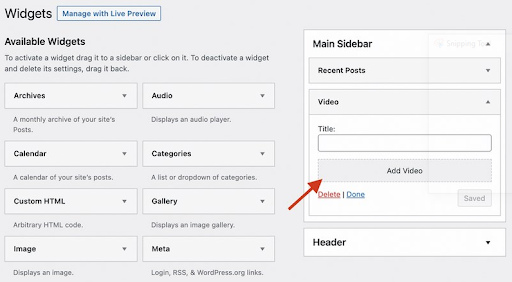
Hit “Insert from URL”. Here, you need to paste your YouTube video’s URL in the space given. Tap the button “Add to Widget”. This will embed the YouTube video in the sidebar.
Use Text Widget
Choose the YouTube video and hit the button “Share”. A pop-up will appear with the URL. Head to the admin panel of WordPress and press “Appearance”. Next, hit “Widgets” to embed a YouTube video on WordPress.
You need to drag the text widget as per your desired location. In the visual tab, you need to directly paste the link. WordPress will embed automatically if the link is from the supported source.
Use Custom HTML Widget
Repeat the same process. Choose the video and hit “Share”. Choose the option “Embed” and copy this embedded code. Head to the admin area of WordPress and click “Appearance”. Tap “Widgets” to embed a YouTube video on WordPress.
In the display area, drag this custom HTML widget. Paste the code and press “Save”.
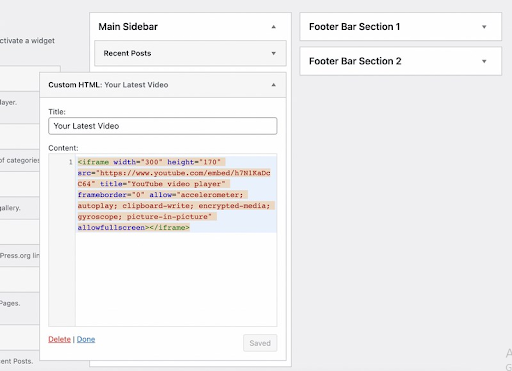
What you should not do
Now, many people upload their YouTube videos to their hosting accounts. Please don’t do it for your website. It will minimize the resources of the server.
Uploading the YouTube videos will take up the resources of the server. If you employ shared hosting for your website, then you are creating chaos for other websites too that are sharing the same host.
In a nutshell!!
YouTube videos can enrich your WordPress pages or post and add value to your business site. Hence, it will be better to try an alternative method mentioned here.
Just AnotherWP is a leading WordPress Maintenance Agency. We have helped many businesses to embed YouTube videos on WordPress, error fixing, maintenance services, etc.
Contact us to get WordPress support!!