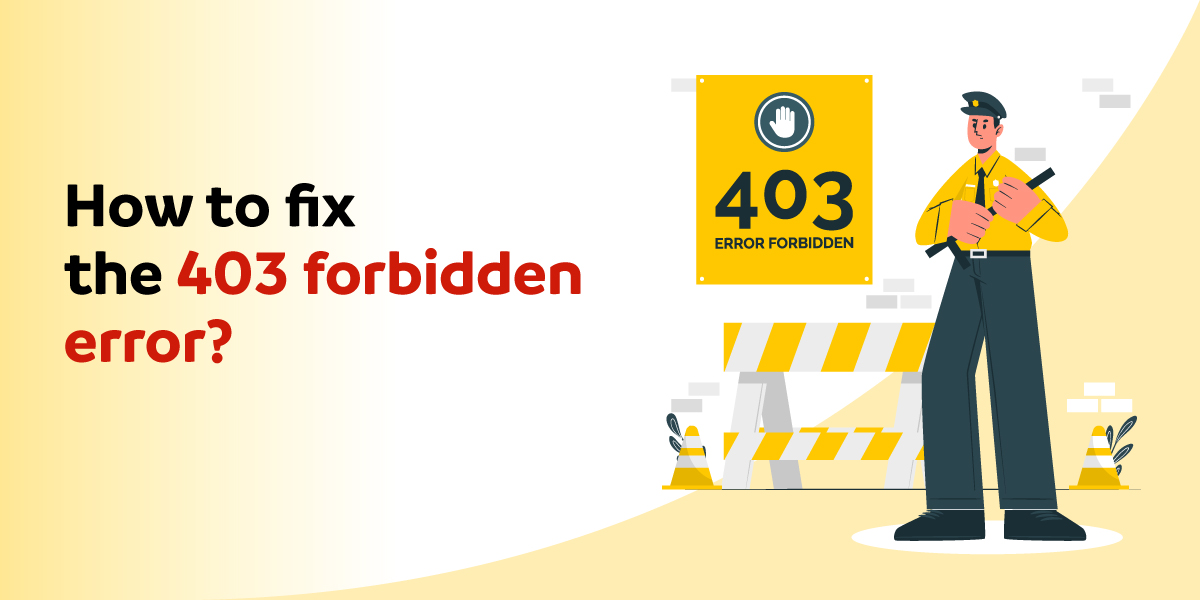
WordPress is one of the inevitable names that you may come across for building a website. Since it is a robust tool, one can manage to build personal websites, business websites, blogging websites, etc.
But things worsen when you have to deal with WordPress errors. There are numerous types of errors that may appear on your WordPress website. 403 forbidden access is denied error that is the most common type of status code.
It can be prudent if you do not go for a 403 forbidden error fix. At times it can be devastating for your brand and your business. If we check the recent trend, nobody is that patient to wait for the page to reload (slow load).
Have you ever thought of how your user will respond when they do not find your webpage usable? So, if your page does not work, be it for any reason, it will affect the expectation of your clients negatively. They will leave your site instantly and go for your competitors without giving you any second thought. This will lead to both traffic as well as revenue loss.
Apart from 403 forbidden access is denied error, you can also encounter the following errors:-
- 504 Gateway Timeout
- 503 Service Unavailable
- 502 Bad Gateway
- HTTP Error 500
- White Screen of Death
Before we understand how to do a 403 forbidden error fix, let us know about “HTTP error 403.14 forbidden”.
What is a 403 forbidden error?
A 403 forbidden access is denied error/ 403 forbidden error simply means there is some error on the client-side. This error belongs to the group of 4xx status codes. It denotes that there is some issue on the client-side. Before we delve further let us first understand different types of status codes.
- 1xx: It is a place where the server progresses as per the request given.
- 2xx: Here as per the request raised, the server initiates a response to the pages as well as the resources.
- 3xx: It is called the phase for redirection. Now, here as soon as the resource page is moved, the server starts initiating the response.
- 4xx: This is a place for Client error. So, whenever there is any discrepancy from the browser or device, the error will shoot up.
- 5xx: Here, the error is raised at the server end.
The HTTP error 403.14 forbidden is displayed specifically when the user accesses a place where they are denied. This means they are forbidden to access a specific page or resources. It generally leaves a message for the user “Please Leave and Do not come back to this post ever again”.
Common types of HTTP error 403.14 forbidden Messages
Like any other error, you can customize 403 forbidden error messages. For this., you can hire creative WordPress technical experts. Some common types of 403 forbidden errors that you may see.
Some common 403 forbidden error messages are:-
- 403 Forbidden
- Forbidden: You don’t have permission to access [directory] on this server
- HTTP Error 403 – Forbidden
- 403 Forbidden Error
- Error 403 – Forbidden
- Forbidden
- HTTP 403
- 403 Error
- HTTP Error 403.14 – Forbidden
- Error 403
Causes of HTTP error 403.14 forbidden error message
There are numerous reasons why you are seeing an HTTP error 403.14 forbidden error message.
- Ownership or permission errors
The permissions are denoted by the codes. It is an indication of the role of each user. Suppose you have an incorrect code. This code is associated with your directory or file, then your users will run into error messages.
- No index page
If you have a homepage without an index page, it will not then display aptly on the browser.
- Wrong folder or file locationYou might have added the wrong directory while uploading the content to the website. This is the reason why this is not accessible to the end-users.
- The misconfigured plugin of the WordPress
The plugin can block the IP addresses to avoid malware. This in turn will display the http error 403.14 forbidden message.
How to fix the 403 forbidden error?
An HTTP error 403.14 forbidden is related to access permissions on the file. Your focus should be to solve the matter. Let’s check some of the quickest ways to fix the 403 forbidden error.
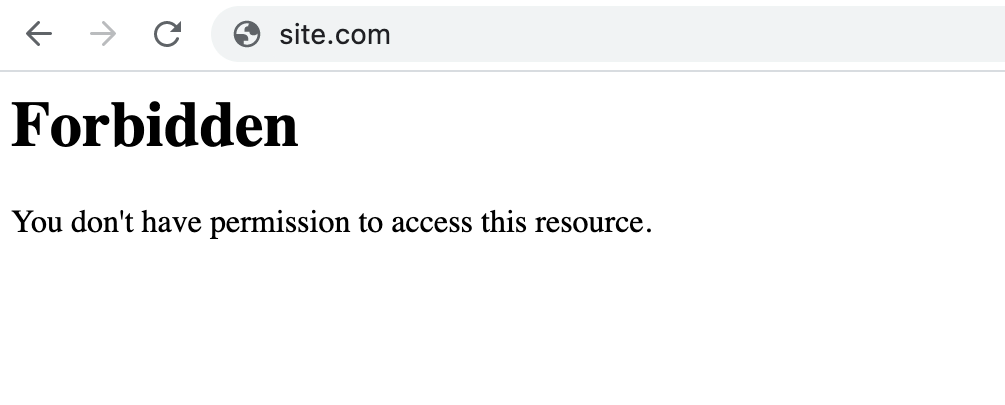
- Analyze your .htaccess File
.htaccess files are usually concealed in the site directory. Suppose you are using an Apache web server, a .htaccess file will be the main reason for 403 forbidden errors. It is one of the important files that manage the configuration settings of your site. So, even a small change can damage the entire file or cause 403 forbidden errors.
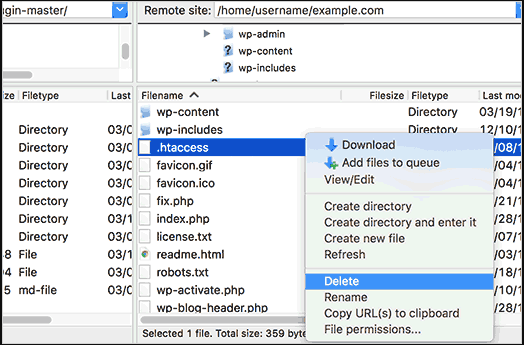
To fix this section, you need to reset the .htaccess file. When ready, open the FTP client. Check the location of your .htaccess file. The next step is to delete it.
Visit the dashboard of your WordPress website. Check for the option “Settings” and click “Permalinks”.
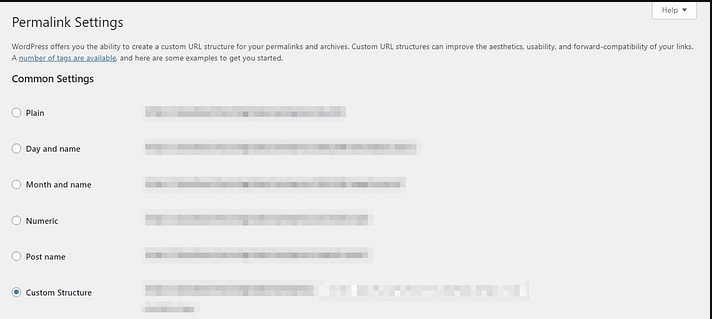
Just ensure to scroll and tap on the option “Save changes”. If this reason was the culprit behind 403 forbidden access is denied error, your problem will be resolved. If your issue still pertains, please check the other 403 forbidden error fix.
2. Check for corrupted plugins
WordPress has numerous alluring plugins. Even though there are minimal chances that these plugins may raise any issue. But there is always a 1% chance that the plugins will cause 403 error forbidden WordPress.
You can run numerous trials and errors to tackle this issue. It is denoted to deactivate all the plugins and reactivate them until you find the right fugitive.
For this, you need to go to “Plugins” and click “Installed Plugins”. Make sure that you check the top box to select all the plugins. Click “Deactivate” (this you will find in the drop-down) and tap the option “Apply”.
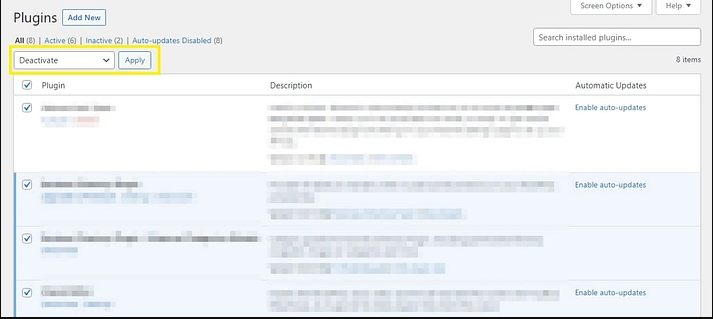
Once you deactivate all the plugins, you can access the page to check which plugin is causing the trouble.
Make sure to reactivate the plugin one-by-one. Then you need to refresh the http error 403.14 forbidden error page every time. Now, if you add any corrupted error, your 403 forbidden error page will reoccur.
If a 403 forbidden error prevents you from logging in to your admin area, you can use the FTP client. Now, once you make the connection with your website, check for the root folder. Go to “WordPress” and click “wp-content”. Next, you need to tap the button “Plugins”.
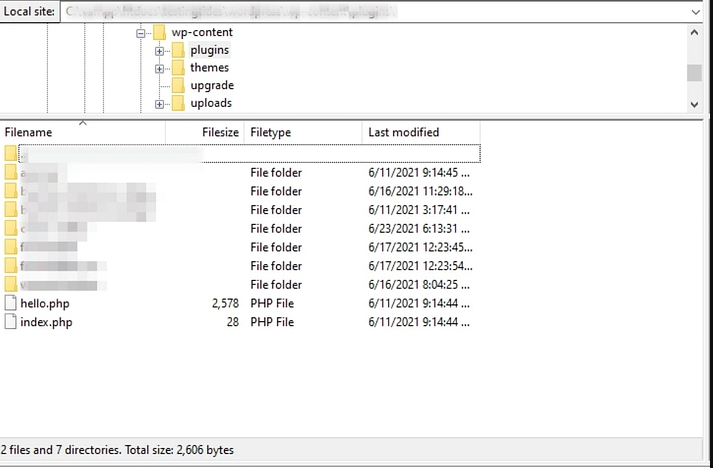
For deactivating the plugins on your WordPress website, you must ensure to rename the folder of the plugins. You can rename it as “plugins_deactivated”. Then access your website.
If this is a successful attempt, please rename your plugins file back to “plugins”. Open the folder and make changes to each folder name one by one. After every attempt check your website. It will help to identify the real fugitive that is causing the trouble.
When you identify the plugin, replace or remove it. If you cannot, hire a WordPress development company to fix this issue.
3. Set the permissions for the right file
There have been many instances where 403 error forbidden WordPress were related to the file permissions. WordPress has numerous default permissions that generally do not cause any problem for the website owners. But, these settings get changed inadvertently sometimes.
The good news is you can quickly do this easily. Open the file directory. You can use the FTP client and figure out the root folder that has your WordPress site. This must enclose wp-includes, wp-content, and wp-admin.
Look for the parent folder, hover your mouse on this option, and right-click on it. Next, you need to browse for “File Attributes”.
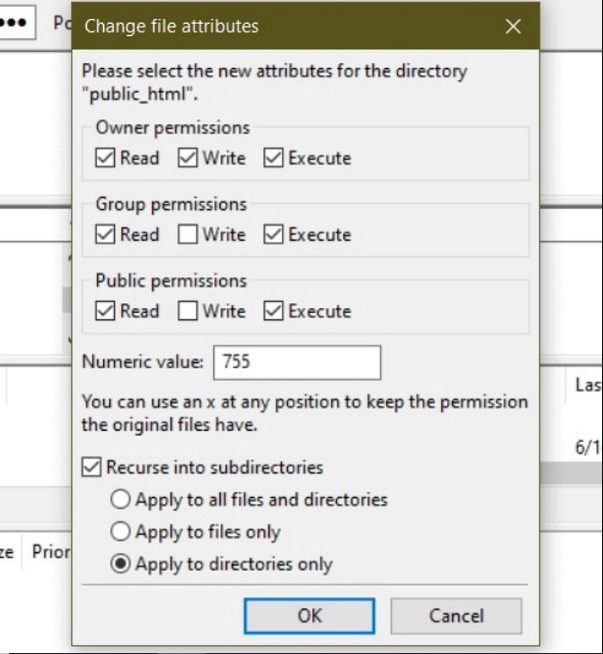
Besides the field of “Numeric value” type 755. Next, you must figure out the box that is labelled as “Recurse into subdirectories”.
Choose the option “Apply to directories only”. Next, you need to tap on the button “OK” to apply for the right permissions automatically.
Repeat the same process again, but this time you need to put the numeric value “644” in place of 755. Click the button “Apply to files only”, Tap “OK” when you are done.
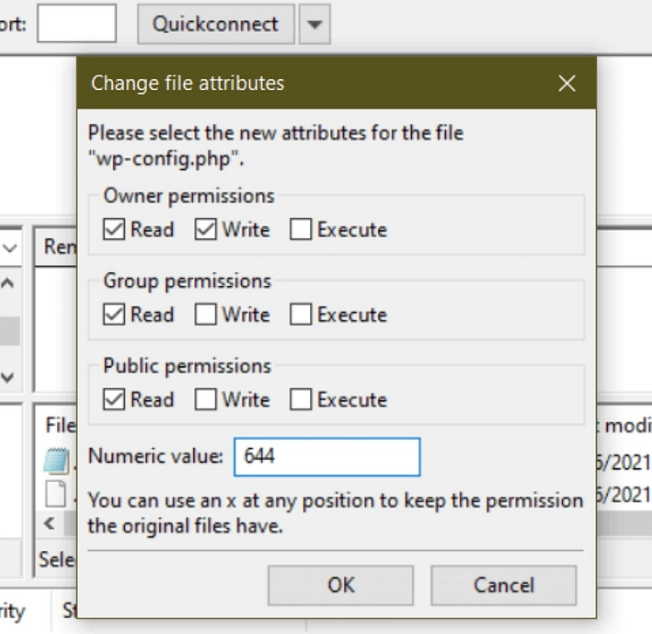
You need to check back to the directories of your website. Look for the “wp-config.php” file. Choose “File Attributes”.
4. Refresh your page
It is worth the shot to refresh your web page. Many times http error 403.14 forbidden is temporary. A quick refresh can do the magic. You can press the buttons “Cmd+R” in case you are using a Mac or otherwise use Ctrl+R for Windows. You can use it on any browser.
5. Check the URL address
Mistyped error is one of the common reasons for 403 forbidden access is denied error. Ensure that the address that you are typing leads to the file or web page. It does not go towards the directory.
The directory URL will end with “/” while the regular URL will end with .html, .php, .org, .com.
Nowadays, many servers are configured in such a manner that it disallows the browsing of the directory. This is because of security reasons. So, when it is configured properly it will redirect to the other page. Contrary to this, it will display a “403 forbidden access is denied error” message.
6. Contact your internet service provider
Your IP address might have been blocked. However, this case is the last on the list. If you have tried and experimented with all the above steps, then it is better that you try the last door. Contact the internet service provider and get an idea of whether your website is blocked or not.
7. Search Social media
Do detailed research on social media to check if the users from particular ISPs have error messages. You can even analyze whether people from certain regions are getting http error 403.14 forbidden messages.
8. Clear the Cookies and Cache of your browser
You need to clear the caches as well as cookies of your browser. Please check the step below (How to fix 403 forbidden errors on Google Chrome?) for a clear understanding.
How to fix 403 forbidden errors on Google Chrome?
You can even try Incognito Mode or clear your cookies.
A 403 forbidden error on Google Chrome will be related to the details that your browser might have stored regarding you locally. If this detail is incorrect or corrupted, you will be denied access. So while you use the incognito mode of Google Chrome, you will be denied access. You will be denied access to the details from the server temporarily.
If the problem is related to the information that is stored locally, this will fix your problem. If it does not, you should clear the cache of your browser.
Point to remember:-
Suppose you clear the site and cookies, you need to log in to every service that you use.
- To fix the 403 forbidden error, tap Settings.
- On the left side, you will have the option, “Security and Privacy”, click it.
A new window will pop up. On that, click “Clear browsing data”.
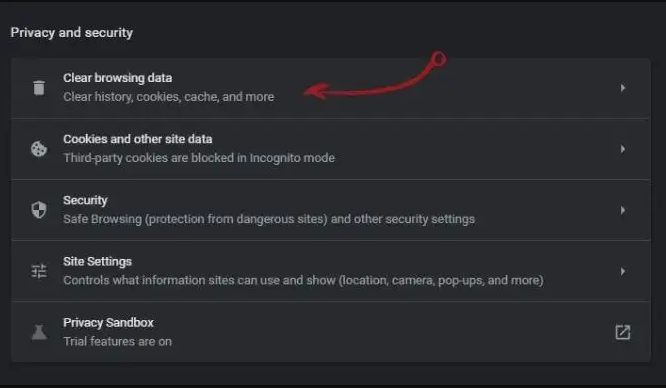
4. Once you click it you need to check the option, “Cookies and Site Data”.
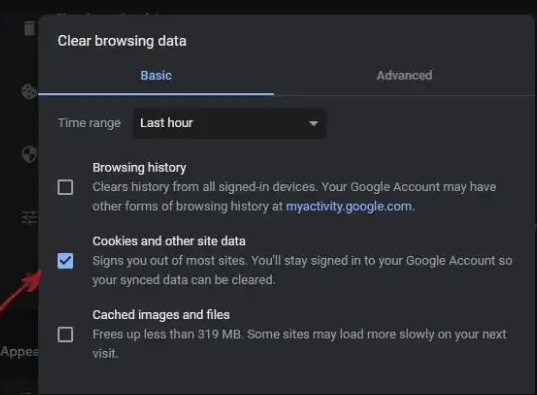
5. Then press the tab “Clear data”.
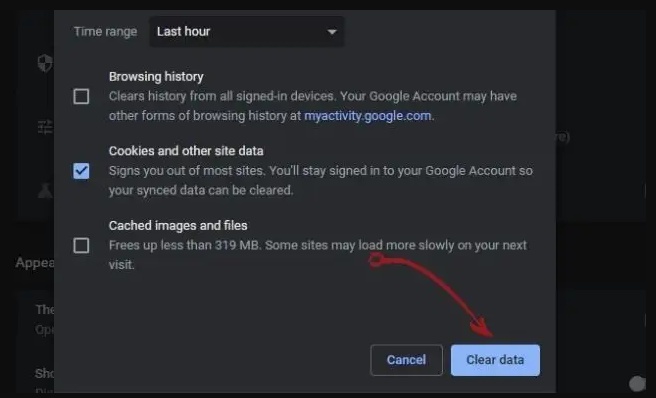
Hopefully, you will be cleared with http error 403.14 forbidden message
In a nutshell!!
Hope this might have solved your problems regarding 403 forbidden error fixes. The availability of the website shows reliability and the best user experience. Hence, invest in the best maintenance services, WooCommerce Support, Internal Server error, etc.
Just Another WP can work towards extending the functionality of your site. We are enriched with WordPress developers who can deliver hi-tech solutions. Our team is adept and consistent with the requirements of diverse businesses. We ensure to live up to the expectations of our clients and facilitate reduced downtime, intuitive solutions, and quicker responses.
