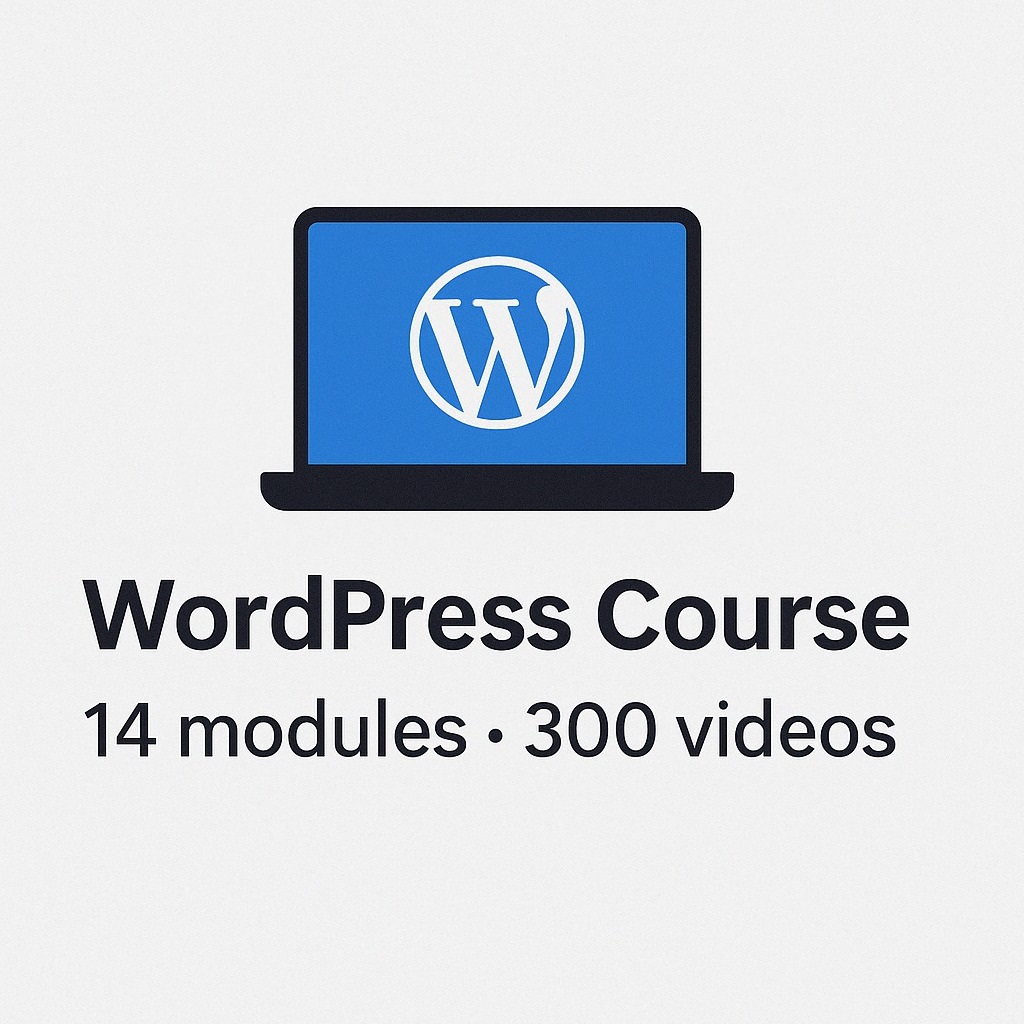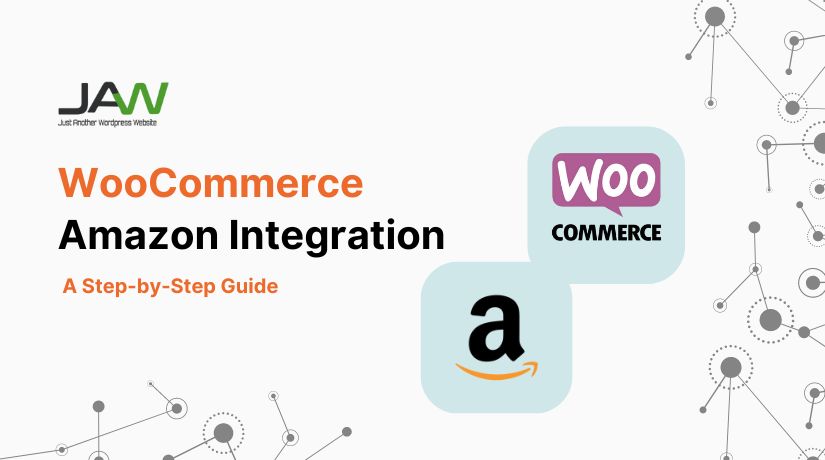
Table of Contents
- Why Integrate WooCommerce with Amazon?
- Preparing for WooCommerce Amazon Integration
- Step-by-Step Guide to WooCommerce Amazon Integration
- Common Challenges and How to Overcome Them
- Conclusion
WooCommerce is a well-known eCommerce platform that users appreciate for its versatility and ease of use. It makes opening and maintaining an online shopfront easy for businesses of all sizes. WooCommerce might not be sufficient on its own to reach you in the fiercely competitive online marketplace. Amazon, the largest online retailer, has the power to boost your sales. retailer, comes into play.
WooCommerce and Amazon integration might completely change your company. By linking WooCommerce to Amazon, you may access a larger client base. It greatly increases sales prospects and product visibility. Benefits, planning, and best practices for integration are covered in this article. It helps to maximise your company’s potential.
Why Integrate WooCommerce with Amazon?
Increased Exposure and Sales
Exposure is a major justification for integrating WooCommerce with Amazon. Amazon boasts millions of active buyers on its worldwide marketplace. You may reach a far wider audience by offering your WooCommerce items on Amazon than you could just through your WooCommerce store. This expanded reach can lead to a significant boost in sales, as your products become accessible to customers who may not have discovered your store otherwise.
Moreover, Amazon’s powerful search and recommendation algorithms can help your products get in front of the right customers at the right time. With Amazon’s ability to suggest products based on browsing history, preferences, and trends, your WooCommerce products have a higher chance of being noticed by potential buyers.
Streamlined Inventory Management
Managing inventory on multiple platforms can be challenging. This often leads to errors like overselling or stockouts. WooCommerce and Amazon integration simplifies inventory management. It synchronizes your inventory seamlessly across both platforms. The stock levels in your WooCommerce store are automatically updated when a product is sold on Amazon, and vice versa.
This synchronization helps prevent common inventory management issues, such as selling an item that is out of stock, which can lead to customer dissatisfaction and negative reviews. With integrated inventory management, you can maintain accurate stock levels, reduce manual work, and ensure a smoother operation for both your WooCommerce store and Amazon listings.
Enhanced Customer Trust
Trust is a crucial factor in online shopping, and Amazon has built a reputation as a trusted marketplace over the years. Your items get credibility when they are listed on Amazon. The platform’s loyal client base increases their credibility. Many shoppers feel more comfortable buying from Amazon’s marketplace. This is due to Amazon’s reliable customer service and return policies. Additionally, fast shipping options increase customer confidence and satisfaction.
Utilising WooCommerce in conjunction with Amazon allows you to benefit from their existing reputation. This trust considerably raises the conversion rates of your shop. Consumers would rather buy from Amazon vendors than unidentified internet retailers. Additionally, having your products available on both your WooCommerce store and Amazon can provide customers with multiple purchasing options, further enhancing their buying experience and trust in your brand.
Preparing for WooCommerce Amazon Integration
Reviewing WooCommerce Store Requirements
Before starting integration, ensure your WooCommerce store is ready. First, verify your store meets Amazon integration requirements. Having an active Amazon Seller Central account is one of the main requirements. Because it handles your Amazon listings, orders, and inventory, this account is essential.
If you do not already have an account on Amazon Seller Central, create one now. On Amazon, seller accounts come in two varieties. Although the Individual plan is free, there is an item-by-item price. Sellers with smaller sales quantities should use it. The Professional plan, on the other hand, comes with a monthly subscription fee but offers more tools and features, such as bulk listing uploads and access to advanced reporting. For those who intend to sell a substantial amount of merchandise, the Professional plan is usually a better option.
In addition to setting up your Seller Central account, ensure that your WooCommerce store is fully functional and optimized. This includes clear product images, accurate descriptions, and proper categorization. Goods that don’t fit Amazon’s requirements could be rejected. Issues or rejections may surface throughout the integration process. So, take a close, in-depth look at the material on your store.Make any necessary adjustments to abide by Amazon’s regulations.
Choosing the Right Integration Tool
A successful integration between WooCommerce and Amazon depends on selecting the appropriate tool, which is a crucial step.Goods that don’t fit Amazon’s requirements could be rejected. Issues or rejections may surface throughout the integration process. So, take a close, in-depth look at the material on your store.Make any necessary adjustments to abide by Amazon’s regulations. There are several plugins and services available that can facilitate this integration, each offering different features and capabilities. Some of the most popular options include LitCommerce, WebAppick, and other specialized WooCommerce Amazon integration plugins.
When selecting an integration tool, consider factors such as ease of use, cost, and the specific features that your business needs. For example, some tools offer automatic inventory synchronization, order management, and bulk product uploads, while others may focus more on pricing management or reporting capabilities. Additionally, it’s important to choose a tool that provides reliable support and regular updates to ensure compatibility with both WooCommerce and Amazon.
Ease of use is another important consideration. A tool with an intuitive interface and straightforward setup process can save you time and reduce the learning curve, allowing you to start selling on Amazon more quickly. Cost is a crucial factor to take into account while choosing instruments. There are integration technologies that need a one-time payment. For some to be utilised consistently, a monthly membership may be required. Examine pricing models to see which is the best deal. Pick the one with the most benefits.
Ensuring Product Compliance with Amazon’s Guidelines
Product compliance is essential for Amazon sellers. Amazon has stringent policies about product listings. Listing rejections may occur if these standards are not followed. In some cases, Even account suspensions may result from it. As a result, before integrating, make sure your WooCommerce items adhere to all Amazon specifications.
Begin by reviewing Amazon’s product listing guidelines carefully. These guidelines cover aspects like product titles, descriptions, images, and categories. Your product names have to be precise, succinct, and packed with keywords. This enhances exposure on the search results pages of Amazon. Product descriptions ought to be true to life, emphasising its salient characteristics. Benefits should take front stage without being unduly detailed or drawn out.
On Amazon, images are a major draw for shoppers. Make sure the product photos you use live up to Amazon’s high standards. Make use of sharp photos on a white backdrop. Display the product in the pictures from several perspectives. Keep the photographs free of any watermarks or advertising material.
Categories and subcategories should also be carefully selected to ensure that your products are listed in the most relevant sections on Amazon. Incorrect categorization reduces visibility, making products harder to find.
Finally, review your pricing strategy to ensure it aligns with Amazon’s competitive marketplace. Amazon buyers are often price-sensitive, so compare your pricing.Think about how it compares to other comparable goods on Amazon. Remember to carefully account for delivery charges and Amazon fees as well. You can stay competitive and retain profitability by doing this.
By thoroughly preparing your WooCommerce store, you ensure compliance with Amazon’s guidelines. This preparation streamlines the integration process and reduces potential issues. It will enable you to get the most out of your Amazon selling ventures. Additionally, you’ll continue to run smoothly and effectively the entire time.
Step-by-Step Guide to WooCommerce Amazon Integration
Step 1: Setting Up an Amazon Seller Account
The first step in integrating WooCommerce with Amazon is setting up an Amazon Seller Central account, which is necessary for managing your products and sales on Amazon.You must register for a Seller Central account right away if you don’t already have one.
Go to the Amazon Seller Central page to get started. Select between an account for a professional or individual seller. The Individual plan is a good fit for small-scale vendors. For people who expect fewer than 40 sales each month, it’s perfect. It’s free to join, but Amazon charges a small fee. The Professional plan is best suited for vendors who anticipate larger volume sales. It provides extra options like reporting and bulk uploads for listings. The Buy Box eligibility is available for a price. There is a monthly subscription cost for all of this.
Enter your company details after choosing your account type. This contains the name, address, and tax information of your company. After completing the registration process, go to the Seller Central dashboard. You can efficiently handle listings, orders, and customer contacts here.
Step 2: Installing and Configuring the Integration Plugin
With your Amazon Seller Central account set up, the next step is to install and configure a WooCommerce Amazon integration plugin. This plugin acts as a bridge between your WooCommerce store and Amazon, allowing you to synchronize products, inventory, and orders seamlessly.
A number of plugins are available, such as WebAppick and LitCommerce. To install the plugin, go to your WooCommerce dashboard. Navigate to the “Plugins” area and select “Add New.” Use its name to search for the plugin, install it, and then turn it on.
The plugin parameters must be configured after activation. Usually, this entails linking your Amazon account to WooCommerce. You’ll be prompted to input your Amazon API keys by the plugin. You can locate these tokens, or keys, in your Seller Central account. To find them, go to the “Settings” or “Developer” area.
Once connected, you’ll be able to map your WooCommerce product categories to Amazon’s categories. To make sure your items look appropriately, this step is essential. Additional configuration options include inventory synchronisation and price rules. For improved administration, change the import choices for frequency and order.
Step 3: Synchronizing Products and Inventory
It’s now possible to synchronise your WooCommerce items with Amazon after setting up the connectivity plugin. Mapping your current WooCommerce items to Amazon is part of this procedure. Additionally, you may immediately add new listings from the WooCommerce dashboard.
To map existing products, select the products you want to list on Amazon and assign them to the appropriate Amazon categories. You’ll need to ensure your product information meets Amazon’s guidelines. This includes titles, descriptions, and images for all listings. Many integration plugins offer tools for bulk editing tasks. These tools allow you to make adjustments quickly and efficiently.
If you’re creating new listings, you can do so directly from the WooCommerce dashboard through the plugin interface. The plugin will guide you through the process of setting up new product listings, including entering essential details like pricing, shipping options, and inventory levels.
Inventory synchronization is a key feature of WooCommerce Amazon integration. Once your products are listed on Amazon, the plugin will automatically update inventory levels across both platforms whenever a sale occurs. This synchronization helps prevent issues like overselling. It ensures that your stock levels remain accurate on WooCommerce and Amazon.
To maximize efficiency, configure the plugin to update inventory in real-time or at regular intervals, depending on your business needs. Real-time updates are ideal for high-volume sellers, while scheduled updates may suffice for smaller operations.
Step 4: Managing Orders and Fulfillment
Once your products are live on Amazon, orders will arrive. The integration plugin will import these orders automatically. These orders will show up in your WooCommerce dashboard without any problems. You can effectively manage them in addition to your current WooCommerce orders.
When managing orders, you have two primary fulfillment options. The first option is Fulfillment by Amazon (FBA). The second option is self-fulfillment.
- Fulfillment by Amazon (FBA): Amazon handles packing, shipping, and storage duties via FBA. This option saves time and effort, especially with high volumes.To use FBA, send your inventory to Amazon’s centers. Everything is taken care of by Amazon once your things are in their warehouses. This involves providing excellent customer service and efficient return handling.
- Self-Fulfillment: If you prefer to manage the shipping process yourself, you can opt for self-fulfillment. In this instance, orders will be packed and shipped by you. The order status will be automatically updated by the integration plugin. Customers will be guaranteed to receive tracking details and updates thanks to this.
Regardless of the fulfilment method chosen, providing exceptional customer care is essential. Answer questions promptly, handle returns effectively, and guarantee prompt shipment. Maintaining high performance metrics on Amazon is crucial for keeping your seller account in good standing and improving your chances of winning the Buy Box, which can significantly boost sales.
By following these steps, you can successfully integrate your WooCommerce store with Amazon, expanding your reach and streamlining your eCommerce operations. Whether you’re a small business looking to grow or an established seller seeking new opportunities, WooCommerce Amazon integration offers a powerful way to connect with millions of potential customers on the world’s largest online marketplace.
Common Challenges and How to Overcome Them
Inventory Management Issues
One of the most common challenges in WooCommerce Amazon integration is managing inventory across both platforms. Even with automatic synchronization, issues can arise, such as discrepancies in stock levels or delays in updating inventory. To mitigate these risks, consider implementing buffer stock—maintaining a small surplus of inventory that is not listed for sale. This buffer can help prevent overselling during periods of high demand or when synchronization delays occur.
Additionally, regularly audit your inventory to ensure that the stock levels in your WooCommerce store and Amazon listings match. If you see differences, look into the reason right away. As soon as possible, fix the problem to prevent client displeasure.
Order Management Complexities
It might be challenging to manage orders from several platforms, particularly if you have a large number of sales. Orders from Amazon will be imported into your WooCommerce dashboard, but it’s important to have a clear system in place for processing and fulfilling these orders promptly.
Consider using automation tools to streamline order processing, such as automatically printing shipping labels or sending order confirmation emails. Additionally, ensure that your team is trained to handle orders from both platforms efficiently, with clear protocols for shipping, returns, and customer service.
If you’re using Fulfillment by Amazon (FBA), coordination between your WooCommerce and Amazon fulfillment processes is essential. Make sure that your inventory is accurately tracked and that orders are fulfilled according to your chosen method, whether it’s FBA or self-fulfillment.
Compliance and Listing Rejections
Amazon has strict guidelines for product listings.Listings may be suspended or rejected for noncompliance. Inaccurate descriptions and poor-quality photos are common violations. For vendors, incorrect categorisation is another common problem.
To avoid these issues, thoroughly review Amazon’s listing guidelines before uploading your products. Ensure that all aspects of your listings, from titles and descriptions to images and categories, meet Amazon’s standards. If a listing is rejected, address the issue promptly by correcting the non-compliant elements and resubmitting the listing.
Sometimes, products may be flagged for reasons beyond control. This might be the result of algorithm tweaks or changes to Amazon’s policy. If anything occurs, get advice and clarity by getting in touch with Amazon Seller Support. They’ll assist you in finding a swift and efficient solution to the problem.
Conclusion
Integrating WooCommerce with Amazon provides a strong chance to expand. It helps grow your business, increase sales, and reach customers. This article will walk you through the process of effectively connecting WooCommerce to Amazon. On both systems, operations may be managed more effectively.
The benefits of WooCommerce Amazon integration are clear: increased exposure, streamlined inventory management, enhanced customer trust, and the potential for higher sales. However, success requires careful preparation, regular monitoring, and a commitment to best practices.
As you begin this integration journey, remember ongoing optimization is key.Keep up with current market developments and periodically check your listings. Monitor performance indicators and take proactive measures to resolve issues. This method guarantees the success of your WooCommerce Amazon connection. It will also turn into a major factor in your company’s growth.