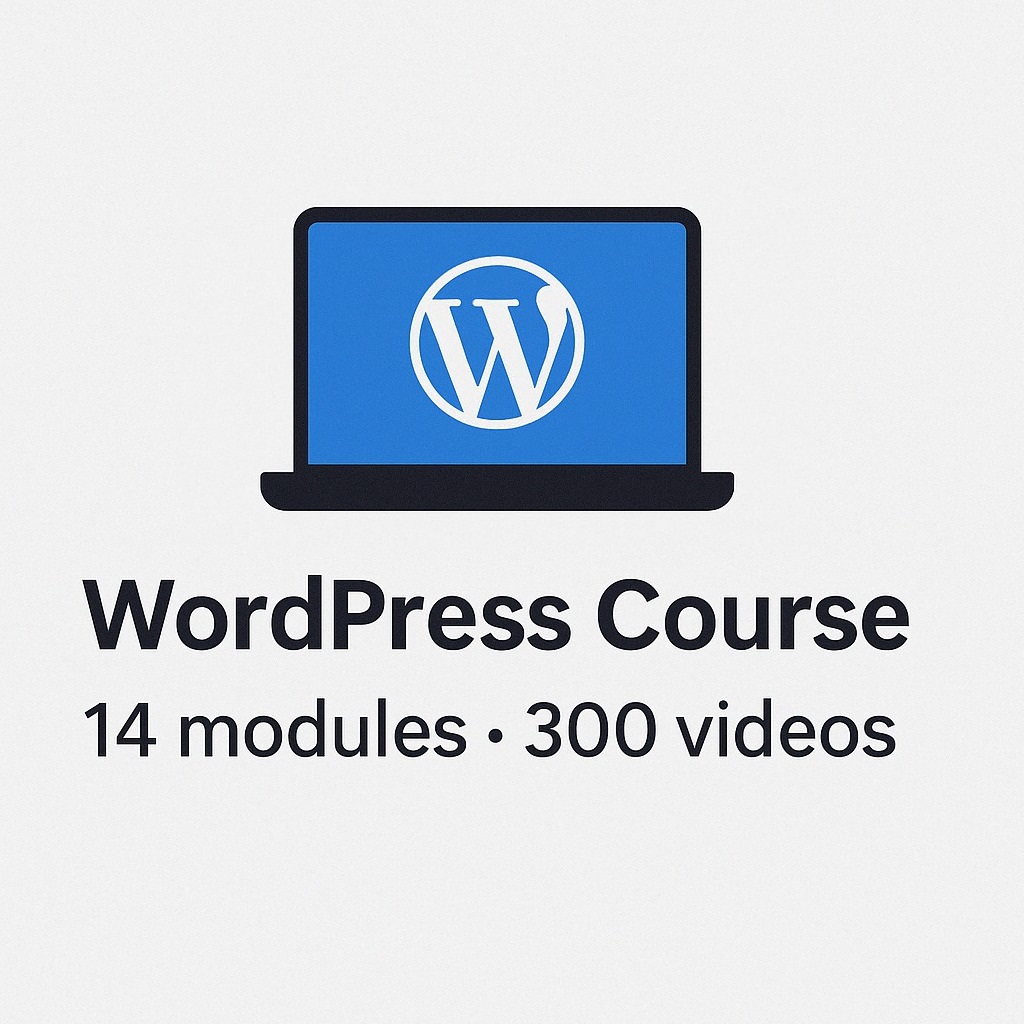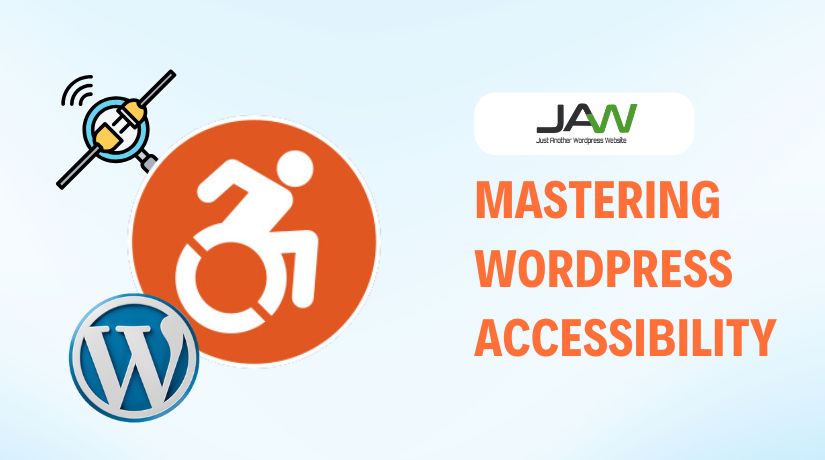
Table of Contents
- The Importance of Accessibility Testing
- How to Test WordPress Accessibility
- Methods for Testing WordPress Accessibility
- Best Practices for Improving WordPress Accessibility
- Common Accessibility Mistakes & How to Fix Them
- Final Thoughts
Website accessibility means making websites easy for everyone to use. It helps people with disabilities access content without issues. Many users rely on assistive tools like screen readers. If a site is not accessible, they cannot use it properly.
WordPress accessibility ensures that websites are user-friendly for all visitors. It improves the experience for people with visual, hearing, or physical impairments. Accessibility also helps older users and those with temporary disabilities.
Following web accessibility guidelines benefits both users and website owners. A well-designed site reaches more people and improves engagement. Many countries also have laws that require website accessibility testing.
WordPress Accessibility: What Is It?
WordPress accessibility ensures that websites work for all users. It follows standards that make sites easier to read, navigate, and interact with. A well-optimized site helps visitors with disabilities use content smoothly.
WordPress has built-in features to support web accessibility testing. Web Content Accessibility Guidelines (WCAG) are adhered to by many WordPress themes. These guidelines help web developers create accessible designs.
Why is Accessibility Important?
Everyone benefits from an accessible website, not only those with impairments. It improves usability, search rankings, and overall user experience. A good design makes it easier for all visitors to find information.
For example, clear navigation helps users with motor disabilities. Proper text contrast benefits people with visual impairments. Adding alt text to images supports screen reader users.
Making websites accessible also helps businesses. Many search engines rank accessible sites higher. This improves website traffic and user engagement.
The Importance of Accessibility Testing
Improved User Experience
Website accessibility testing improves the experience for all visitors. It ensures that users can navigate, read, and interact with the site. Everyone can utilize accessible websites more easily, not only people with impairments.
For Ethical and Legal Reasons
Many countries require businesses to follow web accessibility guidelines. Websites that do not meet these rules may face legal issues. Ensuring accessibility also shows care for all users, creating a positive brand image.
Increased Reach of the Audience
More accessibility means more visitors to your website. Many users have disabilities or temporary impairments. A site accessibility test ensures that everyone can access your content.
By following WordPress support accessibility best practices, you make the web better for all users. Regular testing helps find and fix issues before they cause problems.
How to Test WordPress Accessibility
Website accessibility testing helps ensure your site is user-friendly for everyone. Testing focuses on different elements that affect accessibility. Below are the key areas to check:
Readability of Texts
- Use clear, easy-to-read fonts.
- Maintain proper spacing between lines and letters.
- Avoid small font sizes that are hard to read.
Navigation on the Keyboard
- Users should navigate using only a keyboard.
- Check if the Tab key moves through all important elements.
- Ensure dropdown menus and forms work without a mouse.
Image Alt Text
- Every image should have a clear alt text description.
- Explain the image’s function rather than merely its look.
- Avoid generic text like “image” or “photo.”
Buttons and Forms
- Labels should be clear and easy to understand.
- Descriptive wording like “Submit Form” ought to be shown on buttons rather than “Click Here.”
- Error messages have to be simple to read and comprehend.
Color Contrast
- The backdrop should blend nicely with the text.
- Avoid using light-colored text on a white background.
- Use online contrast checkers to ensure proper readability.
Regular site accessibility tests help find and fix these issues. Ensuring these elements are in place improves the user experience.
Methods for Testing WordPress Accessibility
Testing WordPress accessibility can be done in two ways: automated and manual testing. Both methods help find issues that affect website accessibility.
A. Automated Testing for Accessibility
Automated tools scan a website for accessibility problems. These tools highlight errors and suggest fixes. Some popular tools include:
- WAVE – Checks contrast, text structure, and missing alt text.
- Axe Accessibility Checker – Finds frequent problems with accessibility.
- WP Accessibility Plugin: Improves accessibility in WordPress sites.
- Google Lighthouse – Runs an accessibility report in Chrome Developer Tools.
Using Automated Tools: A Guide
- Install or open the testing tool.
- Put the URL of your website here.
- Run the scan and review the report.
- Fix the issues highlighted in the report.
Automated tools are helpful but cannot find all problems. Manual testing is also needed.
B. Testing for accessibility by hand
Manual testing helps check usability issues that automated tools may miss. Below are some simple ways to test accessibility:
Keyboard-Only Test
- Unplug the mouse and use only the keyboard.
- Use the Tab key to navigate through menus and links.
- Check if forms and buttons work without a mouse.
Test of Screen Readers
- Website navigation is made easier for visually challenged people via screen readers.
- Popular screen readers include NVDA, JAWS, and VoiceOver.
- Test how well the content is read aloud by the screen reader.
Zoom and Resize Test
- Zoom in on the website to 200% and make sure it is readable.
- Ensure no content gets cut off or hidden.
Manual testing ensures the site is usable for real users. Combining automated and manual testing helps create a fully accessible website.
Best Practices for Improving WordPress Accessibility
Improving WordPress accessibility makes your website more user-friendly. Follow these best practices to ensure a smooth experience for all visitors.
Choose a WordPress theme that is accessible.
- Choose a theme that follows web accessibility guidelines.
- Look for themes labeled as “Accessibility-Ready” in the WordPress directory.
- Test the theme with website accessibility testing tools before using it.
Include Alt Text in Pictures
- Every image should have alt text that describes its purpose.
- Avoid using vague descriptions like “image” or “photo.”
- If the image is decorative, leave the alt text blank.
Boost the Contrast of Colours
- The backdrop should blend together with the text.
- Use online contrast checkers to ensure readability.
- Don’t only use colour to communicate crucial information.
Headings should be properly structured.
- Utilise headers (H1, H2, H3) to arrange the information.
- There should only be one H1 (primary heading) per page.
- Headings should be meaningful and describe the section content.
Verify that the keyboard navigation functions.
- All menus, buttons, and forms should work without a mouse.
- Test navigation using the Tab key.
- Make sure focus indicators highlight active elements.
Use ARIA Landmarks for Better Navigation
- ARIA (Accessible Rich Internet Applications) helps screen readers understand content.
- Use landmarks for navigation, search, and main content areas.
- Avoid unnecessary ARIA roles that may cause confusion.
Make Forms and Buttons Accessible
- Use clear and descriptive labels for all form fields.
- Add instructions and error messages to help users fill out forms.
- Buttons should have meaningful text like “Submit Form” or “Search Now.”
Using these best practices improves WordPress accessibility and makes websites easier for all users.
Common Accessibility Mistakes & How to Fix Them
Many websites fail web accessibility testing due to common mistakes. Below are some frequent issues and how to fix them.
Images Without Alt Text
- Issue: Without alt text, screen readers are unable to describe visuals.
- Fix: Give each image a clear alt text description.
Inadequate Contrast in Colour
- Issue: Low contrast makes text hard to read.
- Fix: Use high-contrast colors for better readability.
Links That Are Not Descriptive
- Issue: Links like “Click Here” are unclear for screen readers.
- Fix: Use meaningful link text like “Read More About Accessibility.”
Forms Without Labels
- Issue: Users with disabilities struggle to complete forms.
- Fix: Add labels to all form fields and provide instructions.
Lack of Support for Keyboard Navigation
- Issue: Some elements cannot be accessed with a keyboard.
- Fix: Ensure the Tab key can navigate all content.
Regular site accessibility tests help detect and fix these mistakes. Making small changes improves usability for everyone.
Final Thoughts
Making your website accessible benefits all users. It ensures that people with disabilities can browse without issues. WordPress accessibility also improves user experience and search rankings.
Testing for accessibility helps find and fix problems early. Use both automated and manual testing methods for the best results. Regular website accessibility testing keeps your site compliant with standards.
Following web accessibility guidelines creates a better digital space for everyone. Simple changes, like adding alt text and improving color contrast, make a big difference.
Start your site accessibility test today. Make small improvements and test regularly. A fully accessible website helps your audience and strengthens your brand.