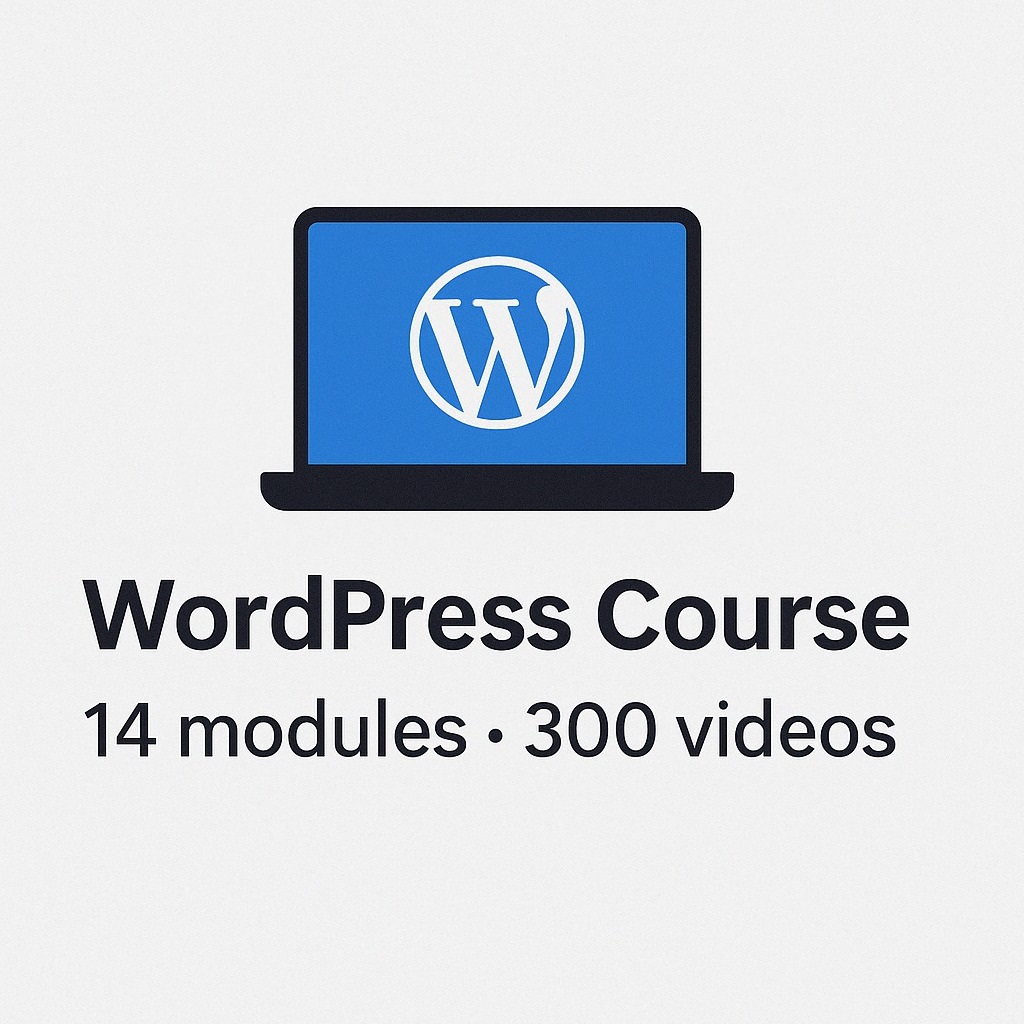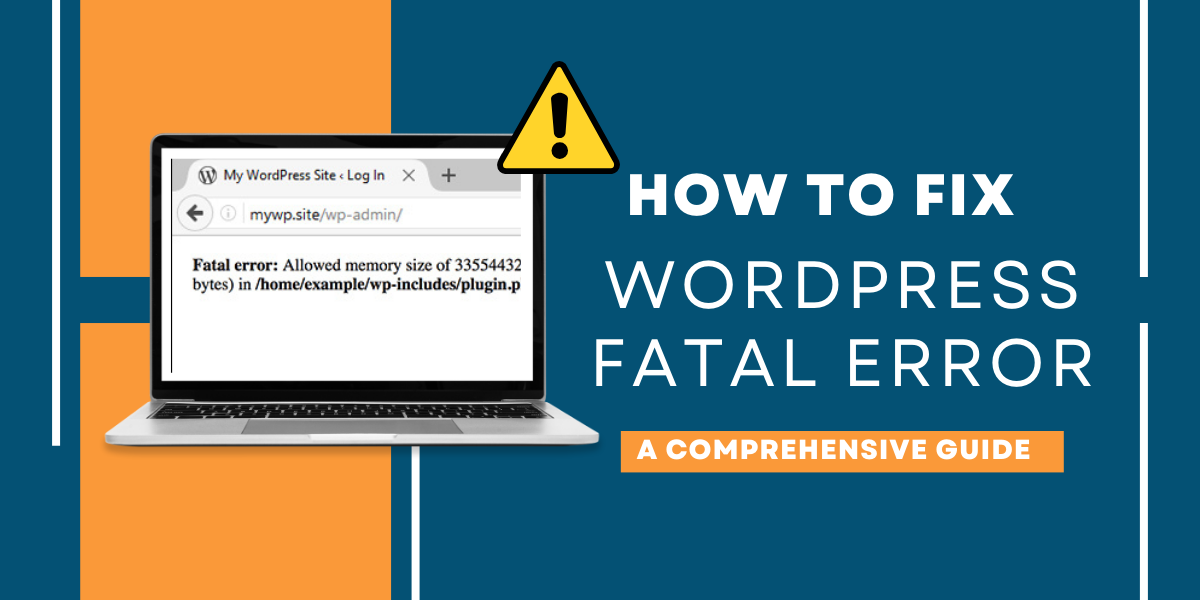
Table of Contents
- Brief Explanation of What WordPress Is and Its Importance
- Importance of WordPress
- Common Occurrence of Fatal Errors in WordPress
- What is a WordPress Fatal Error?
- Causes of WordPress Fatal Errors
- . Plugin Conflicts
- . Theme Issues
- . Memory Limit Exceeded
- . Core File Problems
- . PHP Errors
- . Missing or Corrupted Files
- . Database Problems
- . Server Configuration Issues
- . Outdated Software
- . Code Errors
- How to Fix WordPress Fatal Error
- . Read the Error Message
- . Disable Plugins
- . Switch Themes
- . Increase Memory Limit
- . Check Core Files
- . Debugging Mode
- . Review Recent Changes
- . Seek Expert Help
- . Restore from Backup
- Preventing WordPress Fatal Errors: Technical Insights
- . Regularly Update Everything
- . Choose Trusted and Compatible Plugins and Themes
- . Implement a Robust Backup Strategy
- . Monitor Your Website Proactively
- . Stay Informed About Updates
- . Debugging and Error Handling
- . Review and Optimize Code
- . Test Changes Before Implementation
- . Seek Expert Assistance When Needed
Brief Explanation of What WordPress Is and Its Importance:
WordPress, a robust and user-friendly content management system (CMS), serves as the fundamental framework for crafting and overseeing websites. It streamlines the complexities of website development, providing individuals, businesses, and organizations with a straightforward path to establish their online presence effortlessly.
Importance of WordPress:
- User-Friendly: WordPress offers a user-friendly interface, allowing website creation and management without the need for advanced coding skills.
- Customization: WordPress, with its vast themes and plugins, lets you customize your website for a perfect fit with your goals and brand.
- Content Management: WordPress excels at content management, handling various types like text, images, videos, and more, making website maintenance a breeze.
- SEO-Friendly WordPress is SEO-friendly, enhancing your website visibility on search engines like Google Bing, Yahoo
- Security: WordPress places a strong emphasis on security, with regular updates and security plugins available to protect your website from common online threats.
Common Occurrence of Fatal Errors in WordPress:
Despite its many advantages, WordPress is not immune to issues. One common challenge users face is the occurrence of fatal errors. These errors can disrupt your website’s functionality and accessibility, and they are usually accompanied by error messages that provide clues about the underlying problem.
In the next sections, we’ll explore WordPress fatal errors, their causes, and effective solutions to maintain a smooth website.
What is a WordPress Fatal Error?
A WordPress fatal error is a critical issue resulting from severe PHP code problems in a WordPress site. It abruptly disrupts website functionality, generating error messages and rendering the site inaccessible. These errors commonly occur due to code conflicts, memory depletion, or core file issues, necessitating precise diagnosis and resolution
Causes of WordPress Fatal Errors
Here are the primary technical causes of WordPress fatal errors:
1.Plugin Conflicts
Plugins are like add-ons that enhance your website’s functionality. However, if two or more plugins don’t cooperate effectively, conflicts can arise. This often happens when they try to perform the same task differently or when their code clashes. These conflicts can trigger fatal errors, causing your website to break.
2.Theme Issues
Your website’s theme controls its appearance and layout. If your theme is outdated or incompatible with your WordPress version, it can lead to fatal errors. When you update your WordPress core, your theme needs to keep up, or it can cause conflicts and errors
3.Memory Limit Exceeded
Every website requires server memory (PHP memory limit) to execute tasks. If your website consumes more memory than it’s allowed, it can result in a fatal error. This often occurs when your site experiences increased traffic or when resource-intensive themes or plugins are in use.
4.Core File Problems
While relatively rare, issues within the core files of WordPress itself can cause fatal errors. These core files are the foundation of WordPress, and if they become corrupted or misconfigured, it can lead to critical errors.
5.PHP Errors
WordPress is built using the PHP programming language. If there are errors or issues within the PHP code of your website, it can lead to fatal errors. These PHP errors can stem from coding mistakes, server configurations, or conflicts between PHP versions.
6.Missing or Corrupted Files
Your website is made up of various files, including theme files, plugin files, and more. If any of these files are missing or corrupted, it can lead to fatal errors. Think of it like trying to build something with missing or broken pieces – it won’t work correctly.
Database Problems
WordPress relies on a database to store and retrieve information. Database problems like data corruption or conflicts can lead to fatal errors. This can impact various aspects of your website’s functionality.
7.Server Configuration Issues
Your website is hosted on a server, and sometimes server-related problems, misconfigurations, or limitations imposed by your hosting provider can lead to fatal errors. It’s like having issues with the foundation of your house – it affects everything built on top of it.
8.Outdated Software
Using outdated versions of WordPress, themes, or plugins can create compatibility issues that lead to fatal errors. As WordPress evolves, it’s crucial to keep all elements of your website updated to ensure they work seamlessly together.
9.Code Errors
If you or a developer has added custom code to your website and there are errors within that code, it can result in fatal errors. This is akin to constructing a building with structural flaws – it can collapse, leading to errors on your site.
How to fix WordPress Fatal Error
How to fix a WordPress Fatal Error: Simplified Steps
Encountering a WordPress fatal error can be stressful, but with some simplified technical steps, you can often resolve the issue. Here’s a straightforward guide:
1.Read the Error Message
When a fatal error happens, WordPress usually shows an error message. Read it carefully. It may contain clues about what’s causing the problem.
2.Disable Plugins
Plugins are like tools for your website. Sometimes, they clash and cause errors. If you can access your WordPress dashboard, deactivate plugins one by one to find the culprit. If not, you can disable them by renaming the “plugins” folder via FTP.
3.Switch Themes
Themes control your site’s appearance. If your current theme is causing the error, switch to a default WordPress theme. Rename your theme’s folder via FTP to deactivate it.
4.Increase Memory Limit
Some errors occur due to memory limitations. Enhance your site’s memory by editing “wp-config.php” or contacting your hosting provider for help.
5.Check Core Files
Ensure your WordPress core files are intact. Download a fresh copy of WordPress, compare it with your files via FTP, and replace any corrupted or missing ones.
6.Debugging Mode:
Enable WordPress debugging mode in the “wp-config.php” file to gather more error information. It can help pinpoint the issue.
7.Review Recent Changes
Think about any recent changes or updates you made to your website. Reverting these changes might fix the error.
8.Seek Expert Help
If none of the above steps work, don’t hesitate to reach out to a WordPress developer or your hosting provider. They have advanced tools and knowledge to resolve complex issues.
9.Restore from Backup
If you have a recent backup of your website, restoring it can often eliminate the fatal error. Be careful, though, as it will erase recent changes.
Preventing WordPress Fatal Errors: Technical Insights
WordPress is a versatile platform, but like any software, it can encounter issues One of the most feared issues is a “fatal error” capable of crashing your website. To prevent these errors and maintain a stable WordPress website, you need to understand some technical insights:
1.Regularly Update Everything
WordPress, plugins, and themes are frequently updated to fix bugs, enhance features, and improve security. By keeping these components up to date, you reduce the risk of compatibility issues and potential sources of fatal errors.
2.Choose Trusted and Compatible Plugins and Themes:
The WordPress ecosystem offers a vast selection of plugins and themes. It’s essential to select reputable options with good reviews and a history of regular updates. Ensure they are compatible with your WordPress version to minimize conflicts that could lead to errors.
3.Implement a Robust Backup Strategy
Frequent backups of your website are your safety net. In case a fatal error occurs or your site faces a catastrophic issue, having recent backups allows you to restore your site to a working state swiftly. Use reliable backup plugins and store backups securely
4.Monitor Your Website Proactively
Monitoring your website is like preventive medicine. By regularly checking your site for issues, you can catch and address them before they escalate into fatal errors. Look out for slow performance, broken links, or unusual behavior.
5.Stay Informed About Updates
Being aware of updates and changes within the WordPress community is crucial. Subscribe to release notes and security alerts to stay informed about potential vulnerabilities or conflicts that could lead to fatal errors. Knowing what’s happening can help you prepare.
6.Debugging and Error Handling
WordPress has debugging tools that can provide detailed error information. Enabling debugging mode in your “wp-config.php” file can help diagnose problems. Additionally, set up proper error handling to capture and address issues proactively.
7.Review and Optimize Code
If you or your developers write custom code for your WordPress site, ensure it follows best practices and coding standards. Regularly review and optimize your code to reduce the likelihood of coding errors leading to fatal issues.
8.Test Changes Before Implementation
Before making significant changes to your site, such as theme or plugin updates, testing is essential. Use staging environments or sandboxes to test updates and modifications thoroughly. This allows you to identify and address any issues before they affect your live site.
9.Seek Expert Assistance When Needed
While the above steps can help prevent many fatal errors, some issues may be complex or unique. Don’t hesitate to seek assistance from experienced WordPress developers or your hosting provider’s support team when facing challenging technical problems.